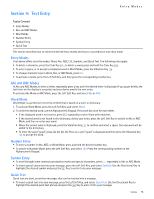Nokia 2705 classic Nokia 2705 classic User Guide in US English / Spanish - Page 18
Pictures, Games, Mobile Web
 |
View all Nokia 2705 classic manuals
Add to My Manuals
Save this manual to your list of manuals |
Page 18 highlights
Pictures Pictures Take a Picture Your device may not include camera functionality. 1. From Idle Mode, with the flip open, press the Camera Key . 2. To take a picture, press the Key (TAKE). 3. The picture can be saved to your device, sent in a picture message, or deleted. • To save the picture to My Pictures, press the Left Soft Key (Save). • To send the picture in a picture message, press the Key (SEND), complete the message, and then press the Key (SEND). • To delete the picture, press the Right Soft Key (Erase). Camera Settings To adjust the quality of pictures being taken, press the Camera Key , press the Right Soft Key (Options), and select from the following: Resolution - Select 1280 x 960, 640 x 480, 320 x 240, or 160 x 120. Self Timer - Select Off, 3 seconds, 5 seconds, or 10 seconds. Brightness - Press the Directional Key left or right to select from -2 to 2. White Balance - Press the Directional Key left or right to select Auto, Sunny, Cloudy, Tungsten, or Fluorescent. Shutter Sound - Select Shutter, Silent, Say "Cheez", or Ready! 1 2 3. Color Effects - Press the Directional Key left or right to select Normal, Antique, Black & White, or Negative. Capture Mode - Select Landscape or Portrait. Front Screen - Select Off or On. Get New Pictures 1. Press the Key (MENU), and then press Media Center. 2. Press Pictures, and then press Get New Pictures. 3. Press Get New Applications, and follow the on-screen prompts. Subscription and purchase price information are available. My Pictures To set a picture as a wallpaper, or a picture ID for a particular contact, see "My Pictures," p. 25. Online Album From a PC, open your browser and enter the address picture.vzw.com to access PIX Place. If you currently have a Vtext account, there is no need to register for PIX Place; just log in using your wireless number and password and an account will be set up automatically. 1. Press the Key (MENU), and then press Media Center. 2. Press Pictures, and then press Online Album. Games 1. Press the Key (MENU), and then press Media Center. 2. Press Games, and then press Get New Applications. 3. Follow the on-screen prompts. You can start using the application as soon as the download is complete. Mobile Web Find the news you want or let it come to you. Now, a few seconds is all it takes to get up-to-the-minute information. Airtime charges apply. See "Network Services," p. 5. Open Verizon Wireless Mobile Web 1. Press the Key (MENU), and then press Media Center. 2. Press Mobile Web. Media Center 17