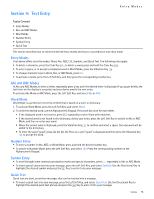Nokia 2705 classic Nokia 2705 classic User Guide in US English / Spanish - Page 19
Browse & Download, Extras, Calls while Downloading an Application
 |
View all Nokia 2705 classic manuals
Add to My Manuals
Save this manual to your list of manuals |
Page 19 highlights
Browse & Download Tip: From Idle Mode, to quickly access Mobile Web, press the Directional Key up. Browse & Download Get New Applications This menu allows you to download applications. You pay per application at the time of download. Airtime or megabyte charges (depending on your price plan) may apply while browsing for, downloading, using or even removing an application. Contact Verizon Wireless for more information about pricing. 1. Press the Key (MENU), and then press Media Center. 2. Press Browse & Download, and then press Get New Applications. Follow the on-screen prompts. Backup Assistant Backup Assistant allows you to automatically retain a copy of your saved phone numbers to a secure website, so they are always available if you lose or upgrade your phone. 1. Press the Key (MENU), and then press Media Center. 2. Press Browse & Download, and then press Backup Assistant. Follow the on-screen prompts. Mobile Email Access your personal email from Yahoo! Mail, Windows Live Mail, AOL, AIM, Verizon.net or other. 1. Press the Key (MENU), and then press Media Center. 2. Press Browse & Download, and then press Mobile Email. 3. Follow the voice instruction. VZ Navigator Now you can find the address of a great restaurant or the nearest ATM. Check movie times. Discover the latest hot spots. And know exactly how to get where you're going. VZ Navigator puts all the advanced features of the latest GPS devices and systems on your wireless device - at a fraction of the price. 1. Press the Key (MENU), and then press Media Center. 2. Press Browse & Download, and then press VZ Navigator. 3. Follow the voice instruction. To use this service, you must activate the location function. See "Location," p. 37. Extras 1. Press the Key (MENU), and then press Media Center. 2. Press Extras, and then press Get New Applications. Follow the on-screen prompts. Subscription and purchase price information are available. Info To check memory status or information: 1. Press the Key (MENU), and then press Media Center. 2. Press the Right Soft Key (Info), select App. Memory, Content Memory, View Log, or Help to view the corresponding information. Calls while Downloading an Application Downloading an application is interrupted by incoming voice calls. Make an emergency call while online You can end your data connection to make an emergency call. 1. To end your connection, press the End/Power Key as many times as needed to clear the display. 2. Dial 911. 3. Press the Send Key. Media Center 18