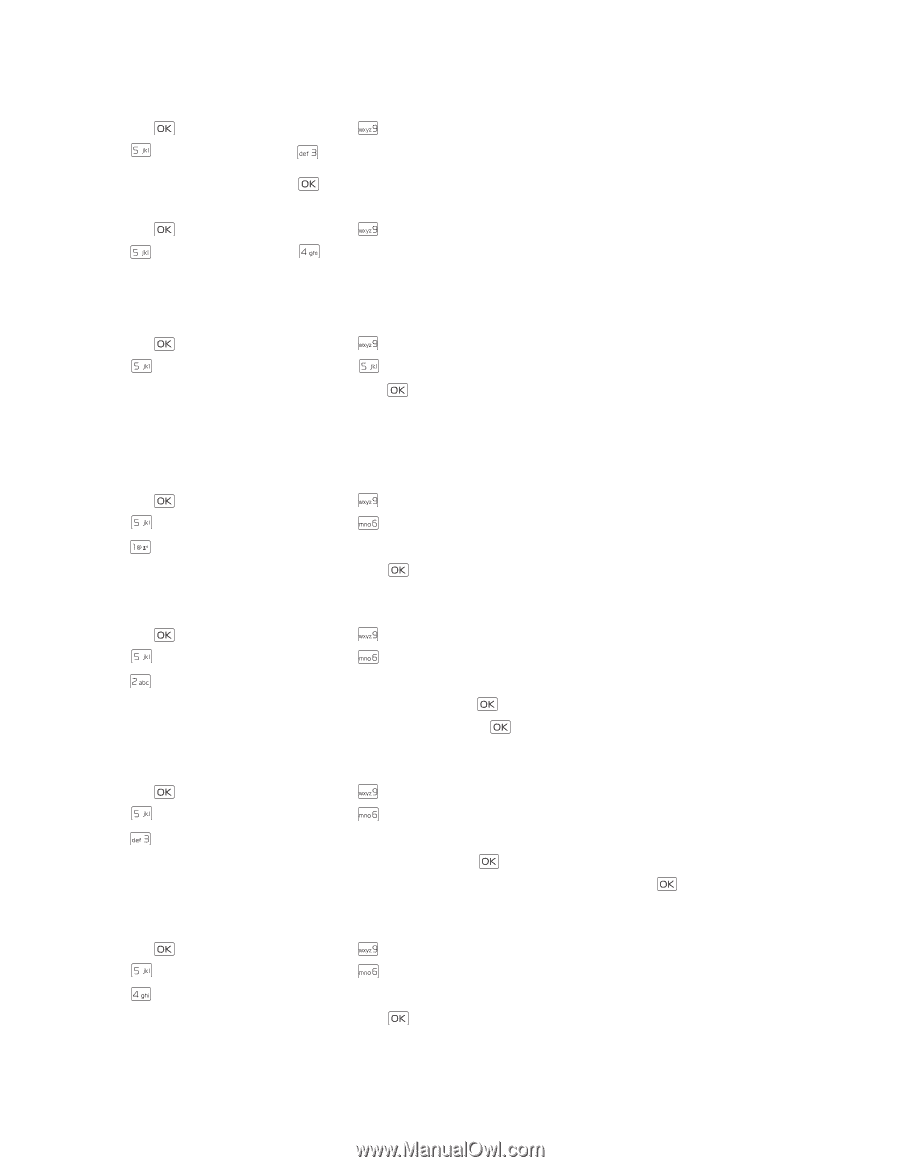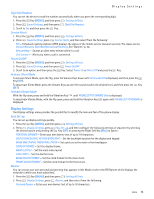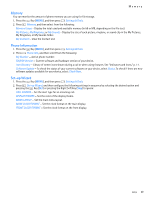Nokia 2705 classic Nokia 2705 classic User Guide in US English / Spanish - Page 36
Backlight, Wallpaper, Display Themes, Main Menu Settings
 |
View all Nokia 2705 classic manuals
Add to My Manuals
Save this manual to your list of manuals |
Page 36 highlights
Display Settings ERI Banner - Displays ERI text over your personal banner, alerting you to the current cellular status (network service). Backlight 1. Press the Key (MENU), and then press Settings & Tools. 2. Press Display Settings, press Backlight, and then select Display or Keypad to set how long the display or keypad backlight remains on before dimming. Select from 7 seconds, 15 seconds, 30 seconds, Always On or Always Off (for Display only), and then press the Key (SET). Wallpaper 1. Press the Key (MENU), and then press Settings & Tools. 2. Press Display Settings, press Wallpaper, and then select from the following: Main Screen - Select an image as the main display background. Front Screen - Select an image as the front display background. Display Themes 1. Press the Key (MENU), and then press Settings & Tools. 2. Press Display Settings, and then press Display Themes. 3. Scroll to the desired option, and then press the Key (SET). The default Display Theme is White. Main Menu Settings You can personalize the Main Menu of your device. Menu Layout 1. Press the Key (MENU), and then press Settings & Tools. 2. Press Display Settings, and then press Main Menu Settings. 3. Press Menu Layout. 4. Scroll to the desired option, and then press the Key. The default Menu Layout is List. Replace Menu Items 1. Press the Key (MENU), and then press Settings & Tools. 2. Press Display Settings, and then press Main Menu Settings. 3. Press Replace Menu Items. 4. Scroll to a menu item you wish to replace, and then press the Key (EDIT). 5. Scroll to the menu item you wish to change, and then press the Key (SET). 6. Repeat steps 4 and 5 for additional menu items, and then press the Left Soft Key (Done). Position Menu Items 1. Press the Key (MENU), and then press Settings & Tools. 2. Press Display Settings, and then press Main Menu Settings. 3. Press Position Menu Items. 4. Scroll to the menu item you wish to move, and then press the Key (MOVE). 5. Use the Directional Key to move the menu item to the desired location, and then press the Key (SET). 6. Repeat steps 4 and 5 for additional menu items, and then press the Left Soft Key (Done). Reset Menu Settings 1. Press the Key (MENU), and then press Settings & Tools. 2. Press Display Settings, and then press Main Menu Settings. 3. Press Reset Menu Settings. 4. Scroll to the desired option, and then press the Key. Settings 35