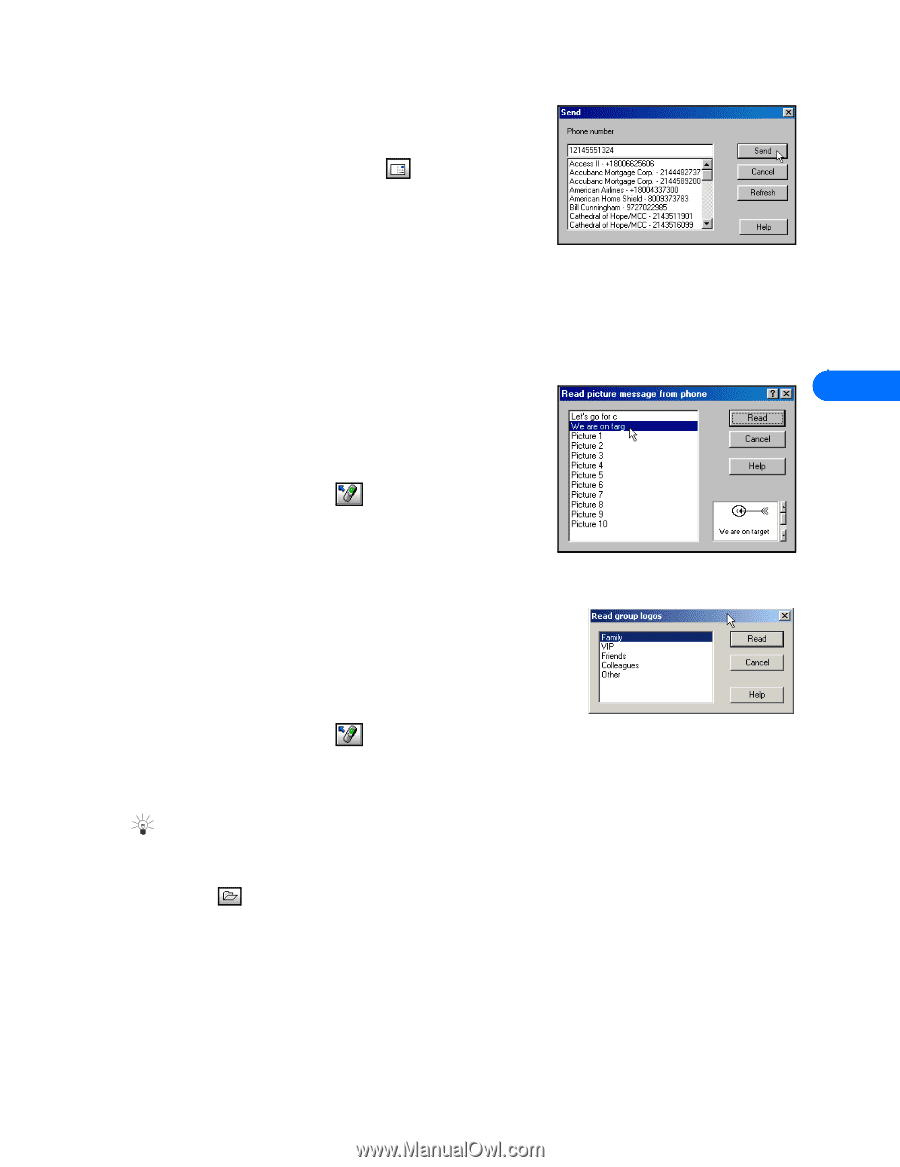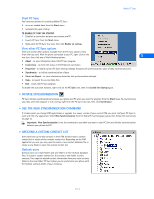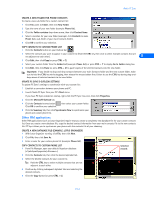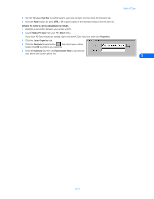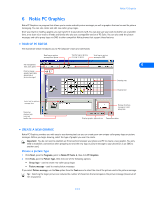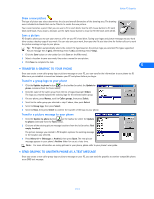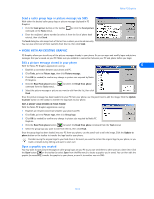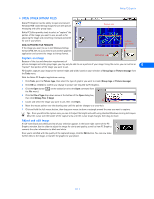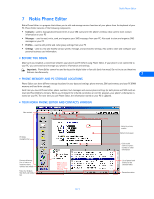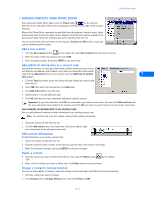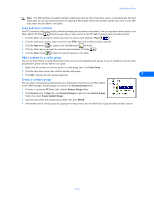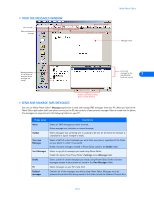Nokia 5190 User Guide - Page 24
Send a caller group logo or picture message via SMS, Edit a picture message stored in your phone, - manual
 |
View all Nokia 5190 manuals
Add to My Manuals
Save this manual to your list of manuals |
Page 24 highlights
Nokia PC Graphics Send a caller group logo or picture message via SMS With either the desired caller group logo or picture message displayed in PC Graphics: 1 Click the Send picture button on the toolbar command on the Tools menu). (or click the Send picture 2 Enter the recipient's phone number (or select it from the list of phone book entries), then click Send. The Send dialog box also keeps track of the last ten numbers you entered manually. You can also select one of these numbers from this list, then click Send. • WORK WITH AN EXISTING GRAPHIC PC Graphics allows you to edit any of the picture messages already in your phone. Or you can open and modify logos and picture messages that you've saved on your PC. Make sure you establish a connection between your PC and phone before you begin. Edit a picture message stored in your phone With the Nokia PC Graphics application running: 6 1 Establish a connection between your phone and PC. 2 Click Tools, point to Picture type, then click Picture message. 3 Click OK (as needed) to confirm any change in picture size required by Nokia PC Graphics. 4 Click the Read from phone button command from the Tools menu). (or select the Read from phone 5 Select the picture message or picture you want to edit from the list, then click Read. Once the picture message has been loaded into your PC from your phone, use the pencil tool to edit the image. Click the Update to phone button on the toolbar to transfer the logo back to your phone. EDIT A GROUP LOGO STORED IN YOUR PHONE With the Nokia PC Graphics application running: 1 Establish an infrared connection between your phone and PC. 2 Click Tools, point to Picture type, then click Group logo. 3 Click OK (as needed) to confirm any change in picture size required by Nokia PC Graphics. 4 Click the Read from phone button (or select the Read from phone command from the Tools menu). 5 Select the group logo you want to edit from the list, then click Read. Once the group logo has been loaded into your PC from your phone, use the pencil tool to edit the image. Click the Update to phone button on the toolbar to transfer the logo back to your phone. Consider saving the original logo to your hard drive in the event you want to restore the original logo to your phone, or you make a mistake during editing and want to start over. Open a graphic you created You may want to save picture messages or caller group logos on your PC so you can send them to other users at a later time. Click the Open button on the toolbar (or select Open from the File menu) to locate a graphic you've saved. You can then edit the graphic (as necessary), transfer the graphic to your phone, or send it to another user via SMS. [ 20 ]