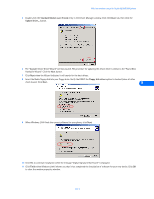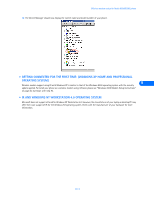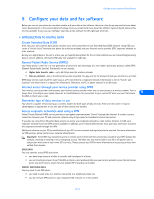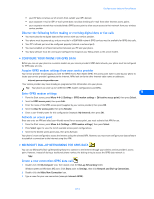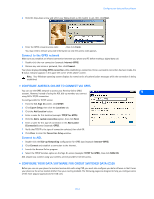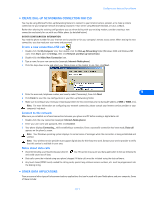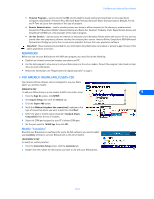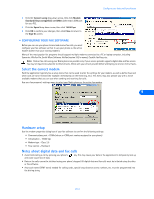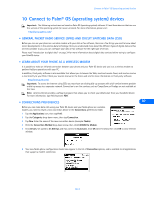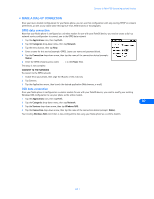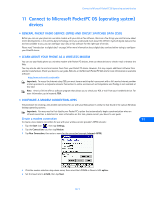Nokia 5190 User Guide - Page 41
Create a new connection-CSD call, Connect to the network, Notes about data calls
 |
View all Nokia 5190 manuals
Add to My Manuals
Save this manual to your list of manuals |
Page 41 highlights
Configure your data and fax software • CREATE DIAL-UP NETWORKING CONNECTION FOR CSD You may be using Microsoft's Dial-up Networking feature to connect to your Internet service provider, or to make a remote connection to your corporate network (including corporate e-mail server using Microsoft Outlook, or Lotus cc:Mail). Rather than altering the existing configurations you use when dialing with your existing modem, consider creating a new connection exclusively for use with your Nokia phone (as detailed below). GATHER CONFIGURATION INFORMATION You need the phone number for your Internet service provider or for your company's remote access server. When testing the new connection, you also need your user name and password. Create a new connection-CSD call 1 Double-click the My Computer icon, then double-click the Dial-up Networking folder (Windows 2000 and Windows ME users: Click Start, point to Settings, then click Network and Dial-up Connections). 2 Double-click the Make New Connection icon. 3 Type a name for your new connection (example: Internet-Nokia phone). 4 Click the drop-down arrow and select your Nokia phone as the modem to use, then click Next. 9 5 Enter the area code, telephone number, and country code (if necessary), then click Next. 6 Click Finish to save the new configuration in your Dial-up Networking folder. 7 Make sure to configure any necessary network parameters for this connection prior to dialing (IP address of DNS or WINS, etc.). Note: For more information on configuring your network connection, please consult your Internet service provider or your company's help desk. Connect to the network Make sure you establish an infrared connection between your phone and PC before making a digital data call. 1 Double-click the new connection (example: Internet-Nokia phone). 2 Enter your user name and password, then click Connect. 3 Your phone displays Connecting... while establishing a connection. Once a successful connection has been made, Data call appears on the phone's screen. Note: Your Windows operating system displays its normal series of messages while the connection is being established and verified. Note: Your wireless service provider must support digital data for this feature to work. Contact your service provider to verify that this service is available in your area. Notes about data calls • Avoid terminating a call by pressing your phone's and could cause loss of data. key. This action may cause your data application to lock up temporarily • Data calls cannot be initiated using your phone's keypad. All data calls must be initiated using the data software. • Any touch tones (DTMF tones) needed for calling cards, special long-distance access numbers, etc. must be programmed into the dialing string. • OTHER DATA APPLICATIONS There are several other types of telecommunications applications that can be used with your Nokia phone and your computer. Some of these include: [ 37 ]