Nokia 5190 User Guide - Page 29
Messages, Inbox, Outbox, Your own, Drafts, Sent Messages, Settings, Own Messages, Deleted, messages
 |
View all Nokia 5190 manuals
Add to My Manuals
Save this manual to your list of manuals |
Page 29 highlights
• TOUR THE MESSAGES WINDOW New message Reply and Forward message Nokia Phone Editor Print message Editing tools (cut, copy, paste, delete) Message viewer Message directory (list of folders or locations where messages are stored) List of text messages for the selected folder 7 (read and unread) Memory status (SIM card and phone message memory) • SEND AND MANAGE SMS MESSAGES You can use Nokia Phone Editor's Messages application to send and manage SMS messages from your PC. When you launch the Phone Editor application (with your phone connected via IR), the contents of your phone's message folders are read into the phone. The messages are organized into the following folders on your PC: Folder name Inbox Outbox Your own Messages Sent Messages Drafts PC Deleted messages Description Shows all SMS messages you have received. Green message icon indicates an unread message Stores messages that are being sent or waiting to be sent (in the event the network is unavailable or signal strength is weak). Stores a draft of unsent messages you write from your phone, regardless of the folder on your phone in which it was saved. Drafts of unsent messages created in Phone Editor saved in the Drafts folder. Stores a copy of all messages you send using Phone Editor. Enable this option from Phone Editor's Settings menu (Messages tab). Stores a draft of unsent messages you create using Phone Editor. Drafts of unsent messages created in your phone are saved in the Own Messages folder. Stores messages on your PC's hard drive. Contains all of the messages you delete using Phone Editor. Messages must be permanently deleted after being moved to this folder (similar to Window's Recycle Bin). [ 25 ]
-
 1
1 -
 2
2 -
 3
3 -
 4
4 -
 5
5 -
 6
6 -
 7
7 -
 8
8 -
 9
9 -
 10
10 -
 11
11 -
 12
12 -
 13
13 -
 14
14 -
 15
15 -
 16
16 -
 17
17 -
 18
18 -
 19
19 -
 20
20 -
 21
21 -
 22
22 -
 23
23 -
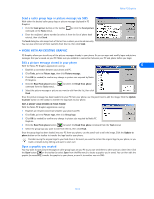 24
24 -
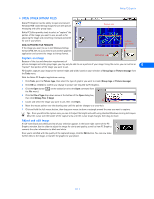 25
25 -
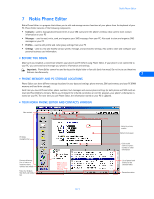 26
26 -
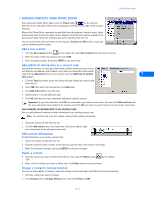 27
27 -
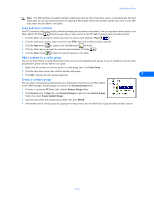 28
28 -
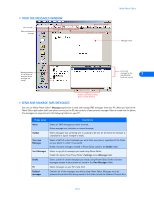 29
29 -
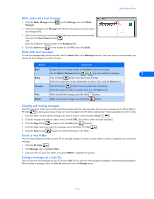 30
30 -
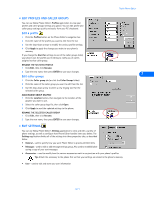 31
31 -
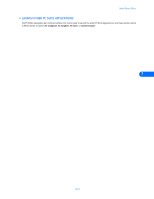 32
32 -
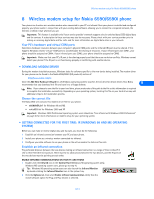 33
33 -
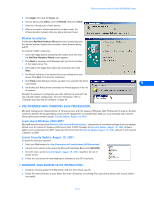 34
34 -
 35
35 -
 36
36 -
 37
37 -
 38
38 -
 39
39 -
 40
40 -
 41
41 -
 42
42 -
 43
43 -
 44
44 -
 45
45 -
 46
46 -
 47
47 -
 48
48 -
 49
49 -
 50
50 -
 51
51 -
 52
52
 |
 |

