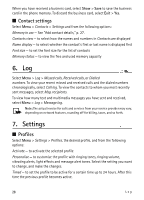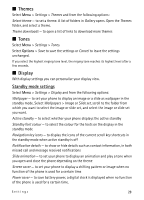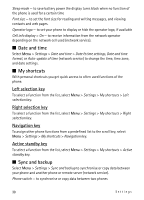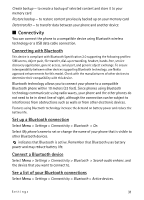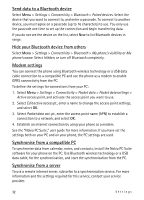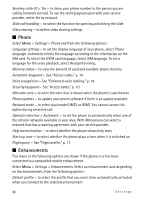Nokia 5610 XpressMusic Nokia 5610 User Guide in English - Page 29
Themes, Tones, Display, Standby mode settings - clock wallpaper
 |
View all Nokia 5610 XpressMusic manuals
Add to My Manuals
Save this manual to your list of manuals |
Page 29 highlights
I Themes Select Menu > Settings > Themes and from the following options: Select theme - to set a theme. A list of folders in Gallery opens. Open the Themes folder, and select a theme. Theme downloads - to open a list of links to download more themes I Tones Select Menu > Settings > Tones. Select Options > Save to save the settings or Cancel to leave the settings unchanged. If you select the highest ringing tone level, the ringing tone reaches its highest level after a few seconds. I Display With display settings you can personalise your display view. Standby mode settings Select Menu > Settings > Display and from the following options: Wallpaper - to set your phone to display an image or a slide as wallpaper in the standby mode. Select Wallpapers > Image or Slide set, scroll to the folder from which you want to select the image or slide set, and select the image or slide set you want. Active standby - to select whether your phone displays the active standby Standby font colour - to select the colour for the texts on the display in the standby mode Navigation key icons - to display the icons of the current scroll key shortcuts in the standby mode when active standby is off Notification details - to show or hide details such as contact information, in both missed call and message received notifications Slide animation - to set your phone to display an animation and play a tone when you open and close the phone depending on the theme Screen saver - to set your phone to display a shifting pattern or image when no function of the phone is used for a certain time Power saver - to save battery power, a digital clock is displayed when no function of the phone is used for a certain time. Settings 29