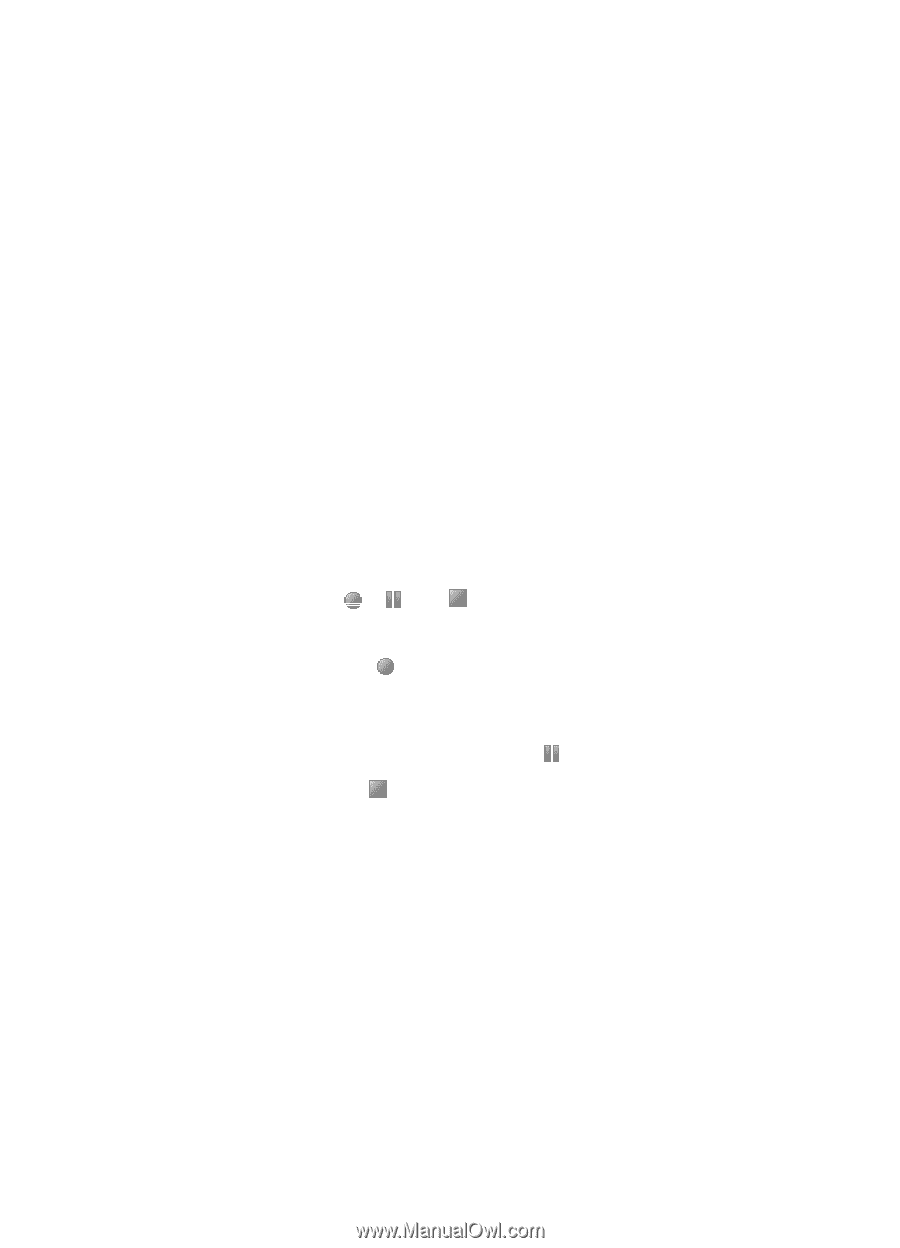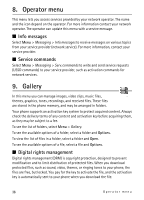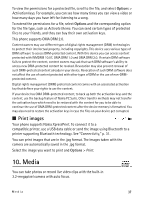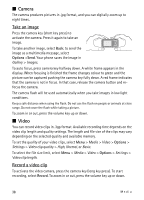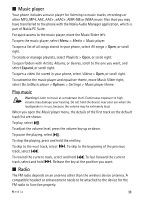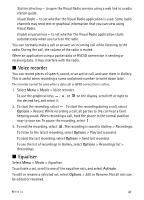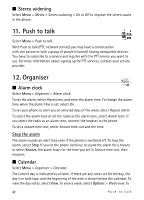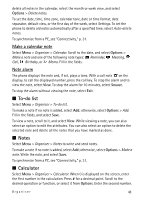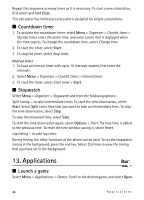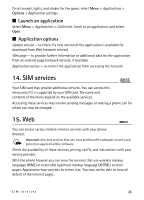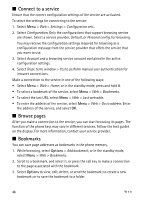Nokia 5610 XpressMusic Nokia 5610 User Guide in English - Page 41
Voice recorder, Equaliser, Options, Activate
 |
View all Nokia 5610 XpressMusic manuals
Add to My Manuals
Save this manual to your list of manuals |
Page 41 highlights
Station directory - to open the Visual Radio services using a web link to a radio station guide. Visual Radio - to set whether the Visual Radio application is used. Some radio channels may send text or graphical information that you can view using Visual Radio. Enable visual service - to set whether the Visual Radio application starts automatically when you turn on the radio. You can normally make a call or answer an incoming call while listening to the radio. During the call, the volume of the radio is muted. When an application using a packet data or HSCSD connection is sending or receiving data, it may interfere with the radio. I Voice recorder You can record pieces of speech, sound, or an active call, and save them in Gallery. This is useful when recording a name and phone number to write down later. The recorder cannot be used when a data call or GPRS connection is active. 1. Select Menu > Media > Voice recorder. To use the graphical keys , , or on the display, scroll left or right to the desired key, and select it. 2. To start the recording, select . To start the recording during a call, select Options > Record. While recording a call, all parties to the call hear a faint beeping sound. When recording a call, hold the phone in the normal position near to your ear. To pause the recording, select . 3. To end the recording, select . The recording is saved in Gallery > Recordings. To listen to the latest recording, select Options > Play last recorded. To send the last recording, select Options > Send last recorded. To see the list of recordings in Gallery, select Options > Recordings list > Recordings. I Equaliser Select Menu > Media > Equaliser. To activate a set, scroll to one of the equaliser sets, and select Activate. To edit or rename a selected set, select Options > Edit or Rename. Not all sets can be edited or renamed. Media 41