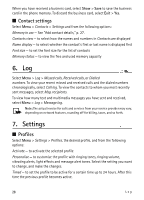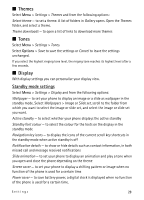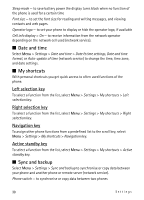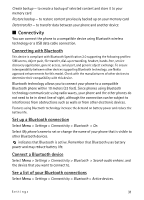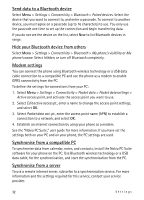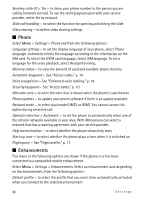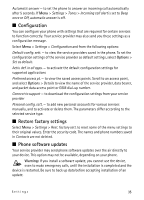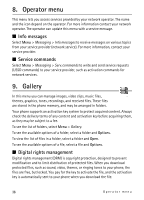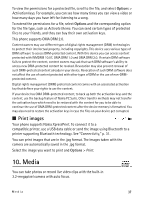Nokia 5610 XpressMusic Nokia 5610 User Guide in English - Page 32
Send data to a Bluetooth device, Hide your Bluetooth device from others, Modem settings
 |
View all Nokia 5610 XpressMusic manuals
Add to My Manuals
Save this manual to your list of manuals |
Page 32 highlights
Send data to a Bluetooth device Select Menu > Settings > Connectivity > Bluetooth > Paired devices. Select the device that you want to connect to, and enter a passcode. To connect to another device, you must agree on a passcode (up to 16 characters) to use. You only use the passcode one time to set up the connection and begin transferring data. If you do not see the device on the list, select New to list Bluetooth devices in range. Hide your Bluetooth device from others Select Menu > Settings > Connectivity > Bluetooth > My phone's visibility or My phone's name. Select Hidden, or turn off Bluetooth completely. Modem settings You can connect the phone using Bluetooth wireless technology or a USB data cable connection to a compatible PC and use the phone as a modem to enable GPRS connectivity from the PC. To define the settings for connections from your PC: 1. Select Menu > Settings > Connectivity > Packet data > Packet data settings > Active access point, and activate the access point you want to use. 2. Select Edit active access pt., enter a name to change the access point settings, and select OK. 3. Select Packet data acc. pt., enter the access point name (APN) to establish a connection to a network, and select OK. 4. Establish an internet connection by using your phone as a modem. See the "Nokia PC Suite," user guide for more information. If you have set the settings both on your PC and on your phone, the PC settings are used. Synchronise from a compatible PC To synchronise data from calendar, notes, and contacts, install the Nokia PC Suite software for your phone on the PC. Use Bluetooth wireless technology or a USB data cable, for the synchronisation, and start the synchronisation from the PC. Synchronise from a server To use a remote internet server, subscribe to a synchronisation service. For more information and the settings required for this service, contact your service provider. 32 Settings