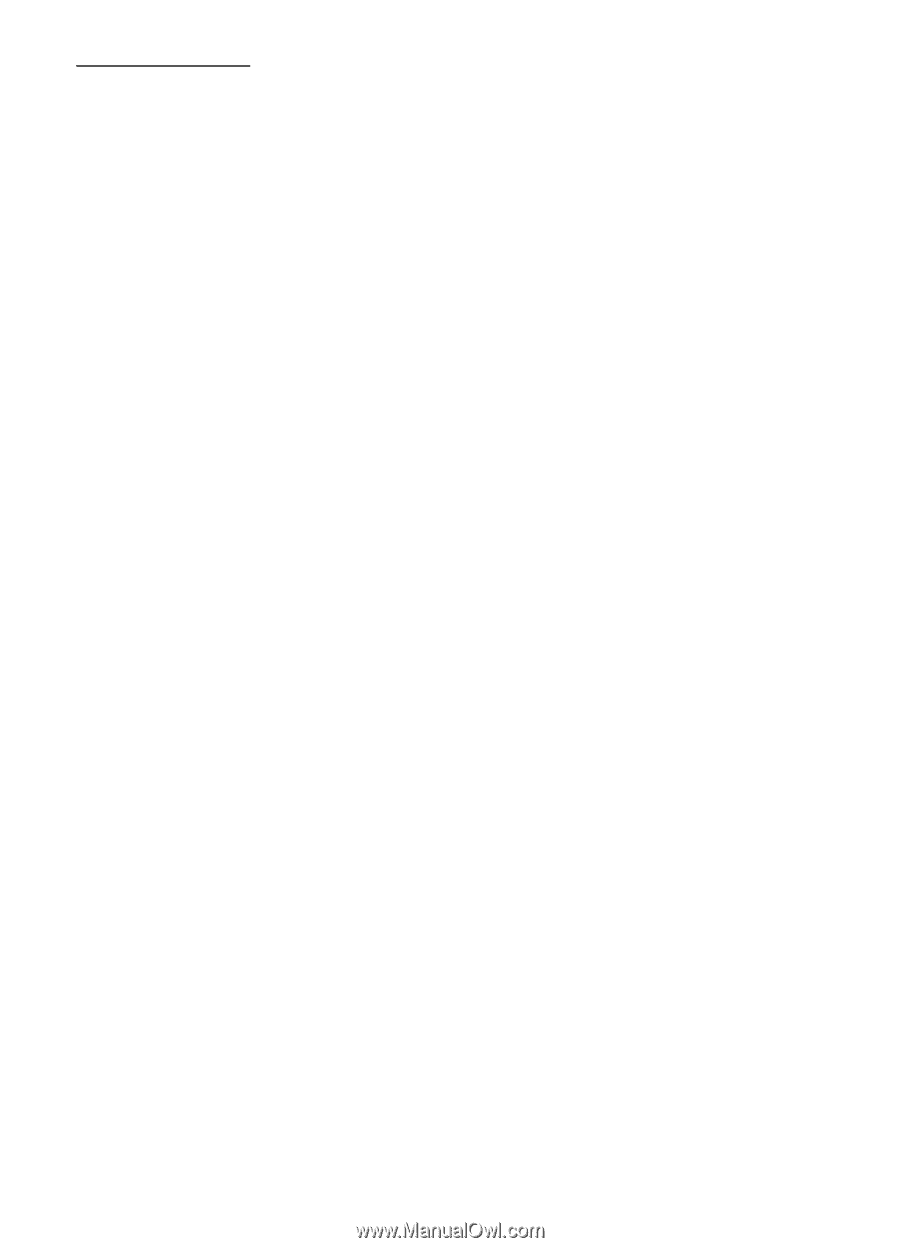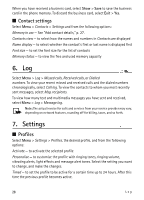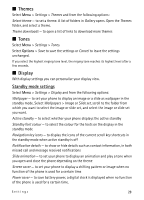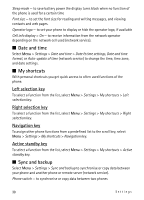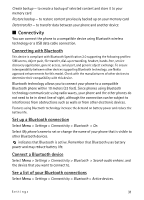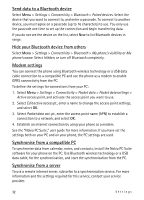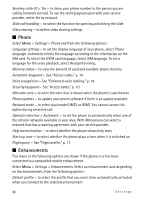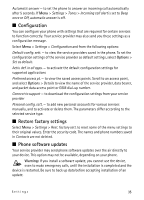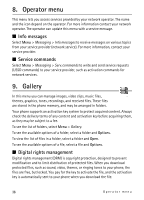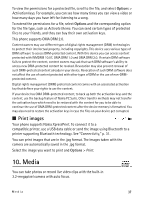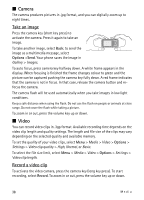Nokia 5610 XpressMusic Nokia 5610 User Guide in English - Page 33
Call
 |
View all Nokia 5610 XpressMusic manuals
Add to My Manuals
Save this manual to your list of manuals |
Page 33 highlights
USB data cable You can use the USB data cable, CA-101, to transfer data between the phone and a compatible PC or a printer supporting PictBridge. You can also use the USB data cable with Nokia PC Suite. Ask on conn. - to let your phone ask whether to get connected PC Suite - to use your phone to interact with applications on a PC that has Nokia PC Suite Printing & Media - to use your phone with a PictBridge compatible printer, or to connect your phone to a PC to synchronise it with Windows Media Player (music, video) Data storage - to connect to a PC that does not have Nokia software and use your phone for data storage To change the USB mode, select Menu > Settings > Connectivity > USB data cable > Ask on conn., PC Suite, Printing & Media, or Data storage. I Call Select Menu > Settings > Call and from the following options: Call divert - to divert your incoming calls (network service). You may not be able to divert your calls if some call barring functions are active. See Call barring service in "Access codes," p. 10. Anykey answer > On - to answer an incoming call by briefly pressing any key, except the power key, the camera key, the left and right selection keys, or the end key Automatic redial > On - to make a maximum of 10 attempts to connect the call after an unsuccessful call attempt Video-voice redial - to select whether the phone automatically repeats a voice call to the same number to which a video call has failed Voice clarity > Active - to enhance speech intelligibility especially in noisy environments Speed dialling - See "Speed dialling," p. 18. Call waiting - See "Call waiting," p. 19. Summary after call > On - to briefly display the approximate duration and cost (network service) of the call after each call Settings 33