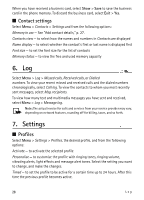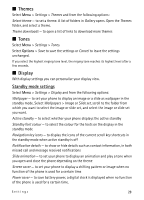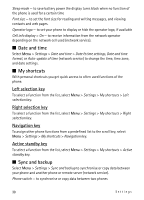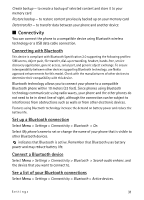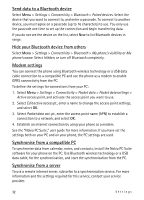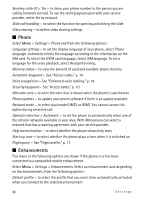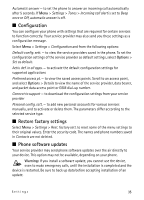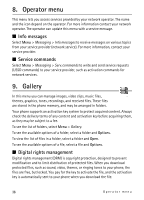Nokia 5610 XpressMusic Nokia 5610 User Guide in English - Page 31
Connectivity, Connecting with Bluetooth, Set up a Bluetooth connection, Connect a Bluetooth device - specifications
 |
View all Nokia 5610 XpressMusic manuals
Add to My Manuals
Save this manual to your list of manuals |
Page 31 highlights
Create backup - to create a backup of selected content and store it to your memory card Restore backup - to restore content previously backed up on your memory card Data transfer - to transfer data between your phone and another device I Connectivity You can connect the phone to a compatible device using Bluetooth wireless technology or a USB data cable connection. Connecting with Bluetooth This device is compliant with Bluetooth Specification 2.0 supporting the following profiles: SIM access, object push, file transfer, dial-up networking, headset, hands-free, service discovery application, generic access, serial port, and generic object exchange. To ensure interoperability between other devices supporting Bluetooth technology, use Nokia approved enhancements for this model. Check with the manufacturers of other devices to determine their compatibility with this device. Bluetooth technology allows you to connect your phone to a compatible Bluetooth phone within 10 meters (33 feet). Since phones using Bluetooth technology communicate using radio waves, your phone and the other phones do not need to be in direct line of sight, although the connection can be subject to interference from obstructions such as walls or from other electronic devices. Features using Bluetooth technology increase the demand on battery power and reduce the battery life. Set up a Bluetooth connection Select Menu > Settings > Connectivity > Bluetooth > On. Select My phone's name to set or change the name of your phone that is visible to other Bluetooth devices. indicates that Bluetooth is active. Remember that Bluetooth uses battery power and may reduce battery life. Connect a Bluetooth device Select Menu > Settings > Connectivity > Bluetooth > Search audio enhanc. and the device that you want to connect to. See a list of your Bluetooth connections Select Menu > Settings > Connectivity > Bluetooth > Active devices. Settings 31