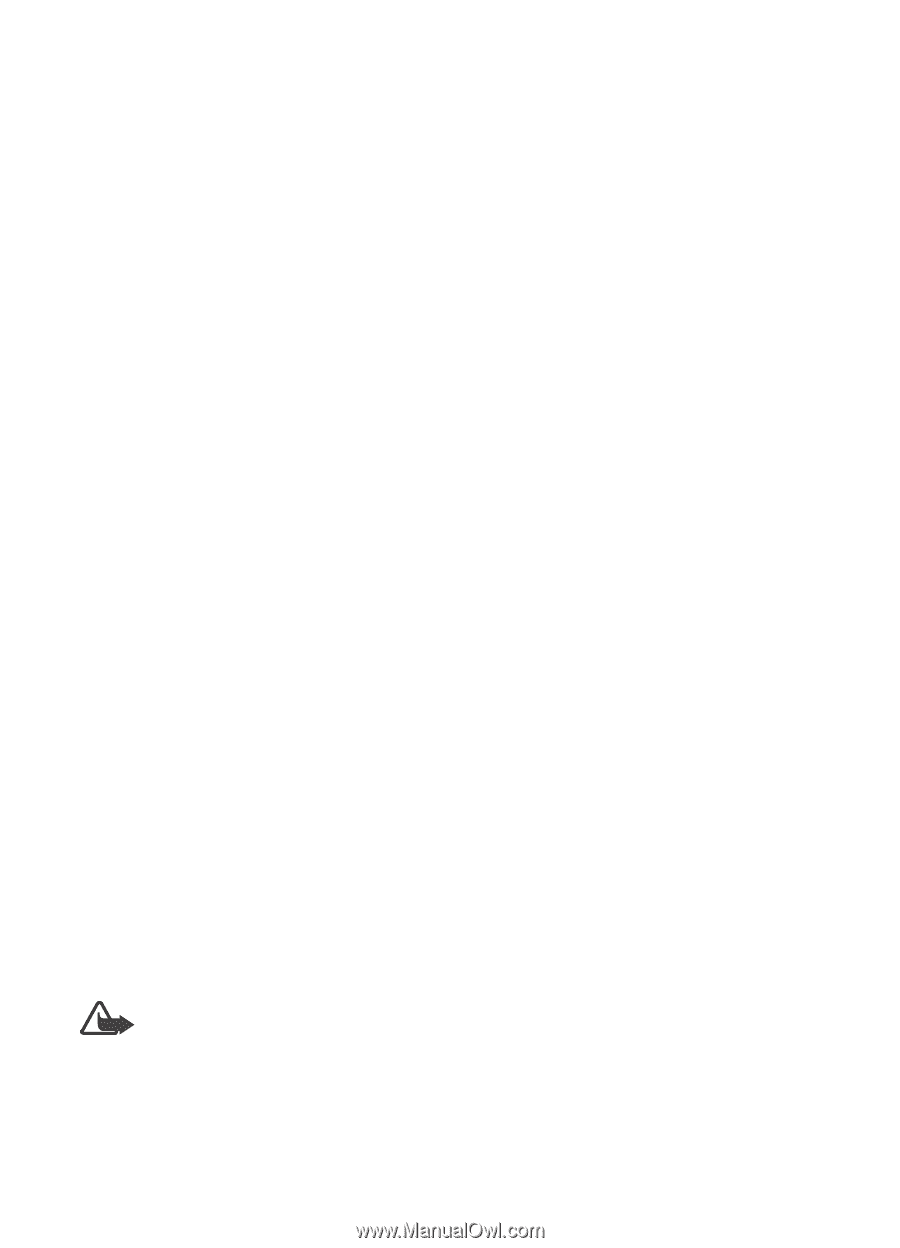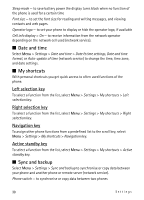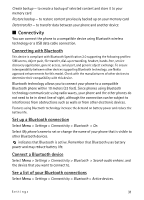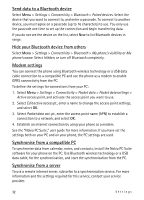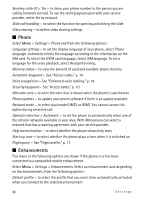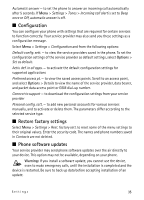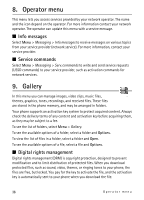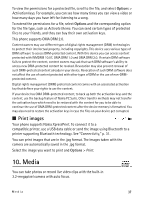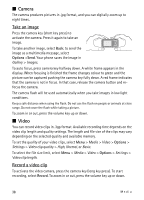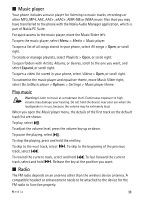Nokia 5610 XpressMusic Nokia 5610 User Guide in English - Page 35
Configuration, Restore factory settings, Phone software updates, Options, Warning - app
 |
View all Nokia 5610 XpressMusic manuals
Add to My Manuals
Save this manual to your list of manuals |
Page 35 highlights
Automatic answer - to set the phone to answer an incoming call automatically after 5 seconds. If Menu > Settings > Tones > Incoming call alert is set to Beep once or Off, automatic answer is off. I Configuration You can configure your phone with settings that are required for certain services to function correctly. Your service provider may also send you these settings as a configuration message. Select Menu > Settings > Configuration and from the following options: Default config. sett. - to view the service providers saved in the phone. To set the configuration settings of the service provider as default settings, select Options > Set as default. Activ. def. in all apps. - to activate the default configuration settings for supported applications Preferred access pt. - to view the saved access points. Scroll to an access point, and select Options > Details to view the name of the service provider, data bearer, and packet data access point or GSM dial-up number. Connect to support - to download the configuration settings from your service provider Personal config. sett. - to add new personal accounts for various services manually, and to activate or delete them. The parameters differ according to the selected service type. I Restore factory settings Select Menu > Settings > Rest. factory sett. to reset some of the menu settings to their original values. Enter the security code. The names and phone numbers saved in Contacts are not deleted. I Phone software updates Your service provider may send phone software updates over the air directly to your device. This option may not be available, depending on your phone. Warning: If you install a software update, you cannot use the device, even to make emergency calls, until the installation is completed and the device is restarted. Be sure to back up data before accepting installation of an update. Settings 35