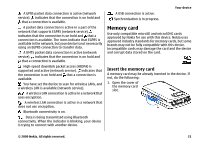Nokia 5800 User Guide - Page 16
Media key, Change the ringing tone, Support, Open Ovi, Settings, Personal, Profiles, Options - factory reset
 |
UPC - 758478016824
View all Nokia 5800 manuals
Add to My Manuals
Save this manual to your list of manuals |
Page 16 highlights
Get started Media key To access applications such as the music player or browser, tap the media key ( ) to open the media bar, and select the application. Tip: Place your finger or the stylus on the icon to see the name of the application. Change the ringing tone Select Menu > Settings and Personal > Profiles. You can use profiles to set and customise the ringing tones, message alert tones, and other tones for different events, environments, or caller groups. To personalise a profile, go to the profile, and select Options > Personalise. function, see the support pages at www.nokia.com/ support or your local Nokia website, www.nokia.mobi/ support (with a mobile device), the Help application in the device, or the user guide. If this does not resolve your issue, do one of the following: ● Restart the device: switch off the device, and remove the battery. After about a minute, replace the battery, and switch on the device. ● Restore the original factory settings as explained in the user guide. Your documents and files will be deleted in the reset, so back up your data first. ● Update your device software regularly for optimum performance and possible new features, as explained in the user guide. If your issue remains unsolved, contact Nokia for repair options. See www.nokia.com/repair. Before sending your device for repair, always back up the data in your device. Open Ovi Ovi is your door to different Nokia services. For a tour and more information, see www.ovi.com. Support When you want to learn more about how to use your product or you are unsure how your device should 16 © 2009 Nokia. All rights reserved.