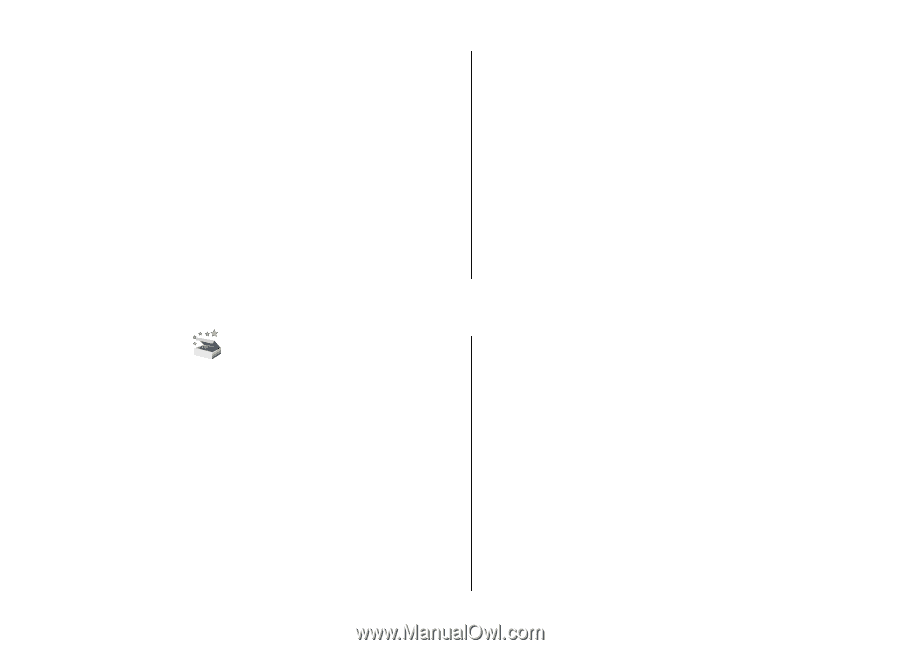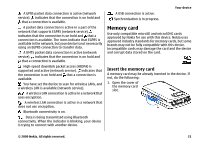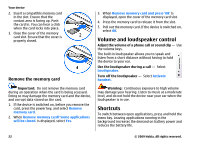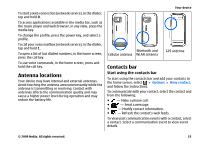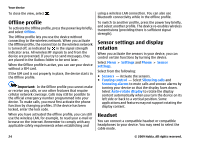Nokia 5800 User Guide - Page 19
Free memory, Your device, Welcome, Transfer content - apps
 |
UPC - 758478016824
View all Nokia 5800 manuals
Add to My Manuals
Save this manual to your list of manuals |
Page 19 highlights
key, select Options > Show open apps., and navigate to the application with the menu key. Press and hold the menu key, and select Exit. Free memory To view how much space is available for different data types, select Menu > Applications > File mgr.. To remove data you no longer need, use File manager or go to the respective application. You can remove the following: ● Messages in the folders in Messaging and retrieved email messages from the mailbox Your device ● Saved web pages ● Contact information ● Calendar notes ● Applications shown in Application manager that you do not need ● Installation files (.sis or .sisx) of applications you have installed. Transfer the installation files to a compatible computer. ● Images and video clips in Gallery. Back up the files to a compatible computer using Nokia PC Suite. 3. Your device Welcome When you switch on your device for the first time, the Welcome application is displayed. To access the Welcome application later, select Menu > Applications > Welcome. Select from the following: ● Settings wizard - Configure various settings of your device. ● Phone switch - Transfer content, such as contacts and calendar entries, from a compatible Nokia device. ● E-mail setup - Configure e-mail settings. Transfer content You can use the Switch application to copy content such as phone numbers, addresses, calendar items, and images from your previous Nokia device to your device. The type of content that can be transferred depends on the model of the device from which you want to transfer content. If that device supports synchronisation, you can also synchronise data between the devices. Your device notifies you if the other device is not compatible. If the other device cannot be switched on without a SIM card, you can insert your SIM card in it. When your device is switched on without a SIM card, the Offline profile is automatically activated, and transfer can be done. © 2009 Nokia. All rights reserved. 19