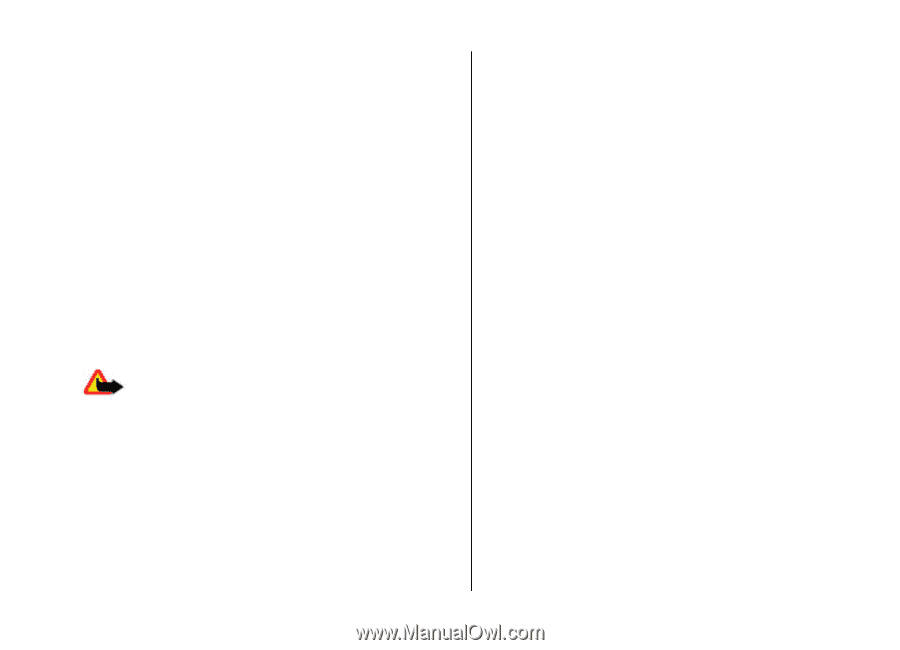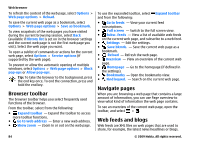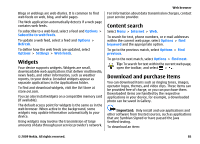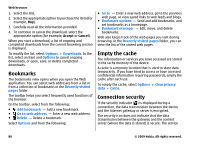Nokia 5800 User Guide - Page 81
Video feeds, View a video clip, Schedule downloads
 |
UPC - 758478016824
View all Nokia 5800 manuals
Add to My Manuals
Save this manual to your list of manuals |
Page 81 highlights
View a video clip To browse the content of installed video services, select Video feeds. The content of some video services is divided into categories. To browse video clips, select a category. To search for a video clip in the service, select Video search. Search may not be available in all services. Some video clips can be streamed over the air, but others must be first downloaded to your device. To download a video clip, select Options > Download. Downloads continue in the background if you exit the application. The downloaded video clips are saved in My videos. To stream a video clip or view a downloaded one, select Options > Play. When the video clip is playing, to use the control keys for controlling the player, tap the screen. To adjust the volume, use the volume key. Warning: Continuous exposure to high volume may damage your hearing. Listen to music at a moderate level, and do not hold the device near your ear when the loudspeaker is in use. Select Options and from the following: ● Resume download - Resume a paused or failed download. ● Cancel download - Cancel a download. ● Preview - Preview a video clip. This option is available if supported by the service. ● Feed details - View information about a video clip. Nokia Video Centre ● Refresh list - Refresh the list of video clips. ● Open link in browser - Open a link in the web browser. Schedule downloads Setting the application to download video clips automatically may involve the transmission of large amounts of data through your service provider's network. For information about data transmission charges, contact your service provider. To schedule an automatic download for video clips in a service, select Options > Schedule downloads. Video centre automatically downloads new video clips daily at the time you define. To cancel scheduled downloads, select Manual download as the download method. Video feeds Select Menu > Applications > Video centre. The content of the installed video services is distributed using RSS feeds. To view and manage your feeds, select Video feeds. Select Options and from the following: ● Feed subscriptions - Check your current feed subscriptions. ● Feed details - View information about a video. ● Add feed - Subscribe to new feeds. Select Via Video directory to select a feed from the services in the video directory. ● Refresh feeds - Refresh the content of all feeds. © 2009 Nokia. All rights reserved. 81