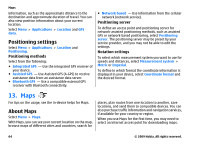Nokia 5800 User Guide - Page 66
Find locations, Plan a route, Save and send locations, View your saved items, Search, Add to, route
 |
UPC - 758478016824
View all Nokia 5800 manuals
Add to My Manuals
Save this manual to your list of manuals |
Page 66 highlights
Maps Initially, your device must receive signals from at least four satellites to calculate your location. After the initial calculation, signals from three satellites may be enough. The data transfer indicator shows the internet connection used, and the amount of data transferred since the application started. Find locations You can search for specific addresses, points of interest, and other locations, such as hotels and restaurants. Select Menu > Maps. Find a place 1. Select Search. 2. Start entering the search terms. 3. Select the place from the list of proposed matches. If the place you are looking for is not on the list, select Go to get a full list of search results. Plan a route To plan a route, tap your start point on the map, tap the information area above the map, and select Add to route. To add the destination and more locations to the route, select Add new route point. If you want to use your current position as the starting point, add the destination to the route. To change the order of the locations in the route, tap a location, and select Move. Tap the place where you want to move the location, and select Select. To show the route on the map, select Show route. To navigate to the destination by car or on foot, if you have purchased a licence for these services, select Show route > Options > Start driving or Start walking. To save the route, select Show route > Options > Save route. Save and send locations To save a location to your device, tap the location, tap the information area above the map, and select Save. To view your saved locations, in the main view, select Options > Favourites. To send a location to a compatible device, tap the location, and select Send. View your saved items To view the locations and routes you have saved to your device, select Options > Favourites. To sort the saved locations alphabetically or by distance, select Places > Options > Sort. To view the location on the map, tap the location, and select Show on map. 66 © 2009 Nokia. All rights reserved.