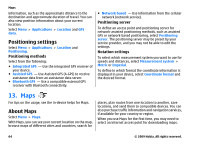Nokia 5800 User Guide - Page 67
Navigate to the destination, Update maps, Nokia Map Loader, Add to route, Options, collection
 |
UPC - 758478016824
View all Nokia 5800 manuals
Add to My Manuals
Save this manual to your list of manuals |
Page 67 highlights
To add the location to a route, tap the location, and select Add to route. To create a collection of your favourite places, such as restaurants or museums, select Options > New collection. Navigate to the destination To navigate to your destination, you must purchase a licence for the navigation service. To purchase a licence for pedestrian and car navigation, select Options > Shop & licences > Drive & Walk. To purchase a licence for pedestrian navigation only, select Walk. The licence is region-specific and can be used only in the selected area. You can pay for the licence through a credit card or in your phone bill, if supported by your service provider. You can transfer the licence from your device to another compatible device, but the licence can only be used in one device at a time. When you use car navigation for the first time, you are asked to select the language of the voice guidance and download the related voice guidance files. To change the language later, in the main view, select Options > Tools > Settings > Navigation > Voice guidance. Voice guidance is not available for pedestrian navigation. To start navigating, select a location, tap the information area above the map, and select Drive to or Walk to. To stop navigating, select Stop. Maps Update maps To update the maps and voice guidance files in your compatible device, download Nokia Maps Updater to your computer from www.nokia.com/maps. Connect your device to the computer, open Nokia Maps Updater, and do the following: 1. Select your language from the list. 2. If more than one device is connected to the computer, select your device from the list. 3. When Nokia Maps Updater has found updates, download them to your device. 4. Accept the download in your device when prompted on the device display. Nokia Map Loader With the Nokia Map Loader application, you can download maps and voice guidance files from the internet to the device memory or a compatible memory card. You must use the Maps application and browse maps at least once before using Nokia Map Loader, as Nokia Map Loader uses the Maps information to check which version of the maps to download. To install Nokia Map Loader to a compatible computer, go to www.nokia.com/maps, and follow the instructions on the display. © 2009 Nokia. All rights reserved. 67