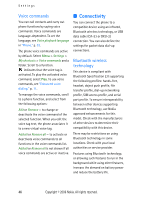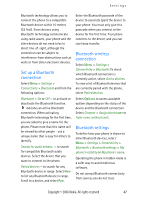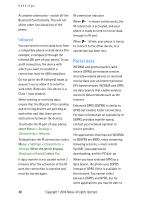Nokia 6280 User Manual - Page 56
Tones, Display, Standby mode, Standby settings - themes
 |
View all Nokia 6280 manuals
Add to My Manuals
Save this manual to your list of manuals |
Page 56 highlights
Settings Select Menu > Settings > Themes and from the following options: Select theme - to set a theme in your phone. A list of folders in Gallery opens. Open the Themes folder, and select a theme. Theme downloads - to open a list of links to download more themes ■ Tones You can change the settings of the selected active profile. Select Menu > Settings > Tones > Incoming call alert, Ringing tone, Ringing volume, Vibrating alert, Push to talk settings, Message alert tone, Instant msg. alert tone, Keypad tones, or Warning tones. You can find the same settings in the Profiles menu. To set the phone to ring only upon calls from phone numbers that belong to a selected caller group, select Alert for. Scroll to the caller group you want or All calls, and select Mark. ■ Display With display settings you can personalize your phone display view. Standby mode Enable or disable active standby from idle To enable the active standby mode, select Menu > Settings > Display > Standby mode settings > Active standby > My active standby. To disable the active standby mode, select Menu > Settings > Display > Standby mode settings > Active standby > Off Standby settings Select Menu > Settings > Display > Standby mode settings and from the following options: Active standby > My active standby - to display the active standby. Select Options and from the following options: • Personalise - to change the content on the display • Organise - to reorganize the content on the display • Enabling active standby - to change the key for accessing the navigation mode. The same setting is also in the My shortcuts menu. See "Enabling active standby," p. 45. Copyright © 2006 Nokia. All rights reserved. 43