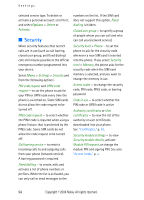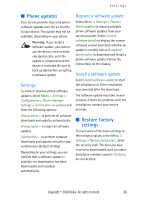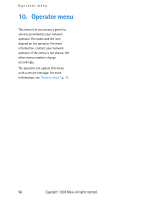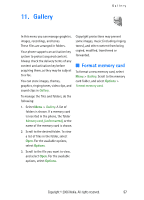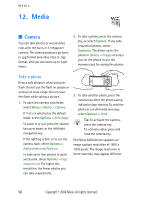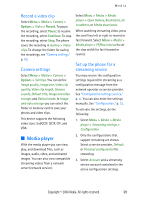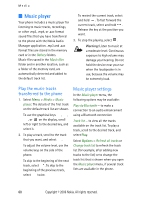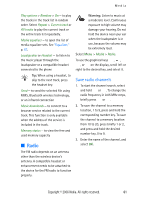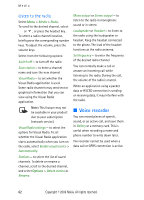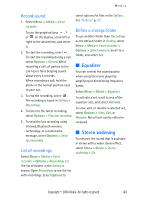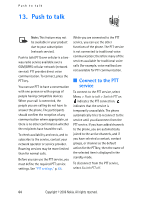Nokia 6280 User Manual - Page 72
Record a video clip, Camera settings, Media player, Set up the phone for a streaming service - call recorder
 |
View all Nokia 6280 manuals
Add to My Manuals
Save this manual to your list of manuals |
Page 72 highlights
Media Record a video clip Select Menu > Media > Camera > Options > Video > Record. To pause the recording, select Pause; to resume the recording, select Continue. To stop the recording, select Stop. The phone saves the recording in Gallery > Video clips. To change the folder for saving the recordings, see "Camera settings," p. 59. Camera settings Select Menu > Media > Camera > Options > Settings. You can define Image quality, Image size, Video clip quality, Video clip length, Camera sounds, Default title, Image and video storage, and Default mode. In Image and video storage you can select the folder or memory card to save your photos and video clips. This device supports the following video sizes: SubQCIF, QCIF, CIF, and VGA. ■ Media player With the media player you can view, play, and download files, such as images, audio, video, and animated images. You can also view compatible streaming videos from a network server (network service). Select Menu > Media > Media player > Open Gallery, Bookmarks, Go to address, or Media downloads. When watching streaming video, press the scroll key left or right to rewind or fast forward. Select Menu > Media > Media player > FF/Rew interval to set the step width for fast forward or rewind. Set up the phone for a streaming service You may receive the configuration settings required for streaming as a configuration message from the network operator or service provider. See "Configuration settings service," p. xi. You can also enter the settings manually. See "Configuration," p. 53. To activate the settings, do the following: 1. Select Menu > Media > Media player > Streaming settings > Configuration 2. Only the configurations that support streaming are shown. Select a service provider, Default, or Personal configuration for streaming. 3. Select Account and a streaming service account contained in the active configuration settings. Copyright © 2006 Nokia. All rights reserved. 59