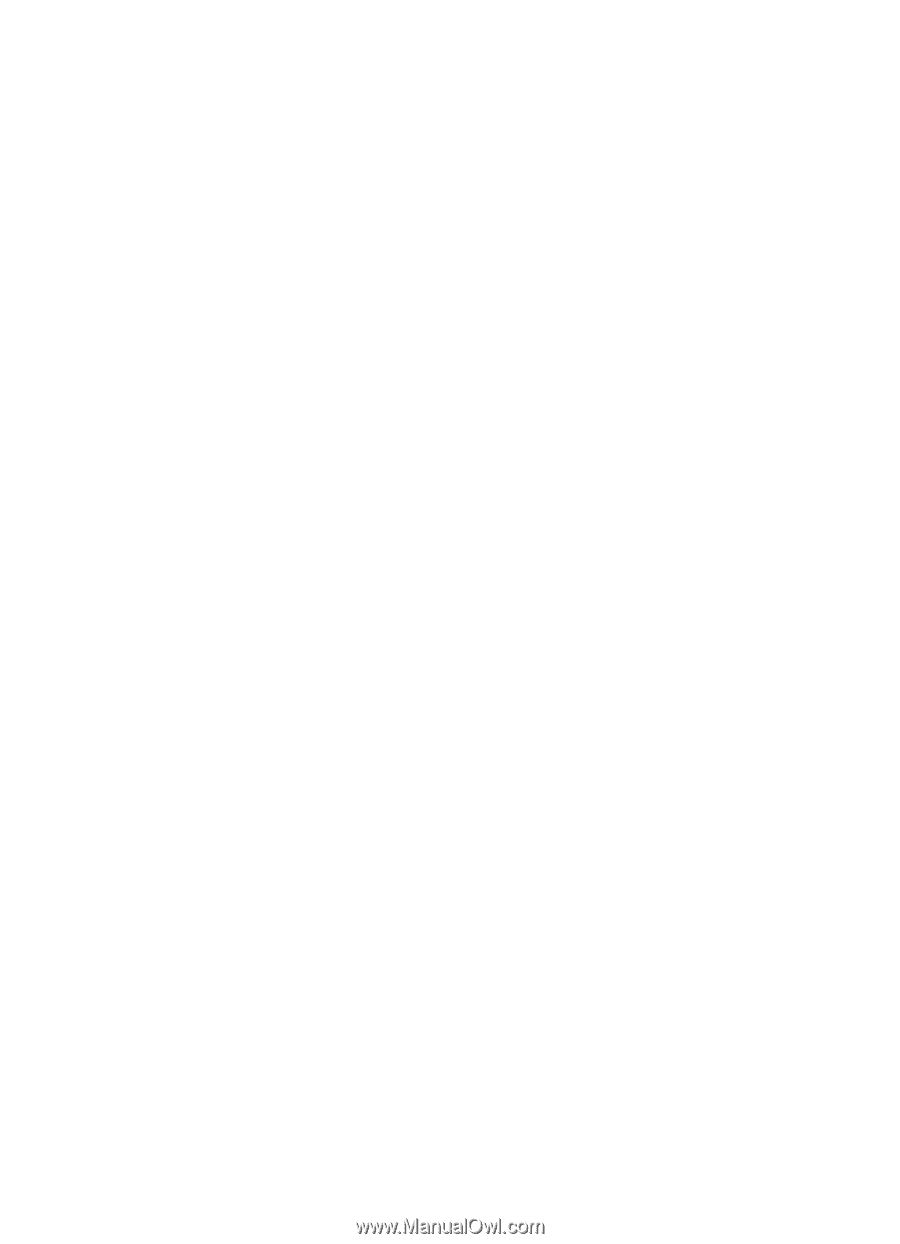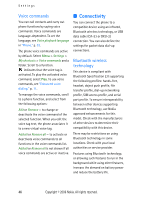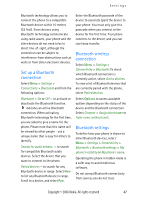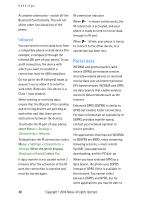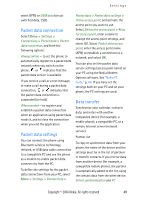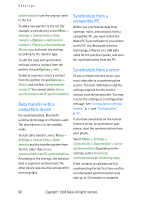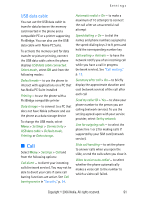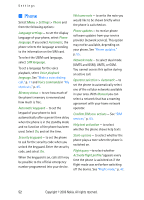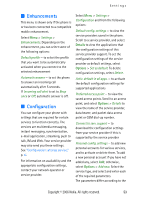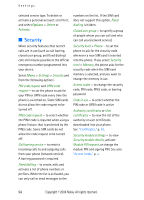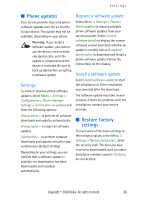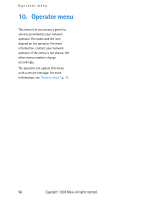Nokia 6280 User Manual - Page 64
USB data cable, Call, has Nokia PC Suite installed
 |
View all Nokia 6280 manuals
Add to My Manuals
Save this manual to your list of manuals |
Page 64 highlights
Settings USB data cable You can use the USB data cable to transfer data between the memory card inserted in the phone and a compatible PC or a printer supporting PictBridge. You can also use the USB data cable with Nokia PC Suite. To activate the memory card for data transfer or picture printing, connect the USB data cable; when the phone displays USB data cable connected. Select mode., select OK and from the following modes: Default mode - to use the phone to interact with applications on a PC that has Nokia PC Suite installed Printing - to use the phone with a PictBridge compatible printer Data storage - to connect to a PC that does not have Nokia software and use the phone as a data storage device To change the USB mode, select Menu > Settings > Connectivity > USB data cable > Default mode, Printing, or Data storage. ■ Call Select Menu > Settings > Call and from the following options: Call divert - to divert your incoming calls (network service). You may not be able to divert your calls if some call barring functions are active. See Call barring service in "Security," p. 54. Automatic redial > On - to make a maximum of 10 attempts to connect the call after an unsuccessful call attempt Speed dialling > On - to dial the names and phone numbers assigned to the speed-dialing keys 3 to 9, press and hold the corresponding number key Call waiting > Activate - to have the network notify you of an incoming call while you have a call in progress (network service). See "Call waiting," p. 12. Summary after call > On - to briefly display the approximate duration and cost (network service) of the call after each call Send my caller ID > Yes - to show your phone number to the person you are calling (network service). To use the setting agreed upon with your service provider, select Set by network. Line for outgoing calls - to select the phone line 1 or 2 for making calls if supported by your SIM card (network service). Slide call handling - to set the phone to answer calls when you open the slide, or end the calls when you close it. Video to voice auto-redial - to select whether the phone automatically makes a voice call to the number to which a video call failed. Copyright © 2006 Nokia. All rights reserved. 51