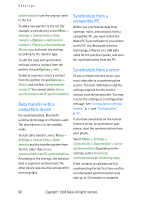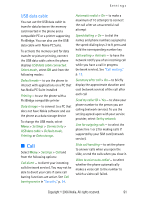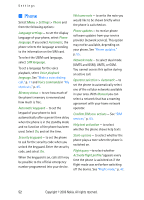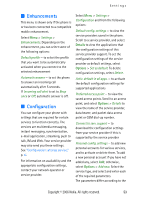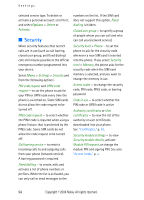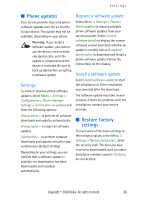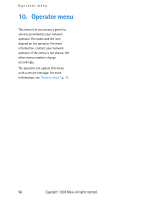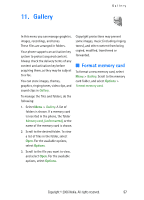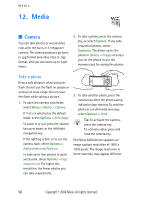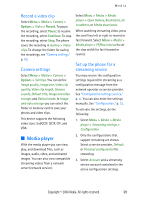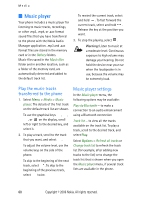Nokia 6280 User Manual - Page 68
Phone updates, Settings, Request a software update, Restore factory settings
 |
View all Nokia 6280 manuals
Add to My Manuals
Save this manual to your list of manuals |
Page 68 highlights
Settings ■ Phone updates Your service provider may send phone software updates over the air directly to your device. This option may not be available, depending on your phone. Warning: If you install a software update, you cannot use the device, even to make emergency calls, until the update is completed and the device is restarted. Be sure to back up data before accepting a software update. Settings To allow or disallow phone software updates, select Menu > Settings > Configuration > Device manager settings > Service prov. sw updates and from the following options: Always allow - to perform all software downloads and updates automatically Always reject - to reject all software updates Confirm first - to perform software downloads and updates only after your confirmation (default setting) Depending on your settings, you are notified that a software update is available for download or has been downloaded and installed automatically. Request a software update Select Menu > Settings > Phone > Phone updates to request available phone software updates from your service provider. Select Current software details to display the current software version and check whether an update is needed. Select Download phone softw. to download and install a phone software update. Follow the instructions on the display. Install a software update Select Install software update to start the installation or if the installation was canceled after the download. The software update may take several minutes. If there are problems with the installation, contact your service provider. ■ Restore factory settings To reset some of the menu settings to their original values, select Menu > Settings > Restore factory sett.. Enter the security code. The data you have entered or downloaded, such as names and phone numbers saved in Contacts, are not deleted. Copyright © 2006 Nokia. All rights reserved. 55