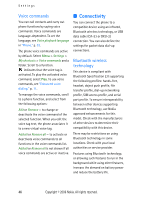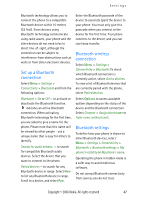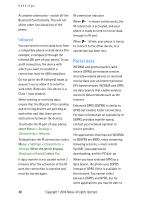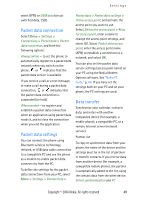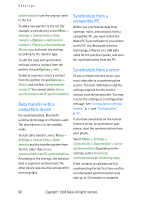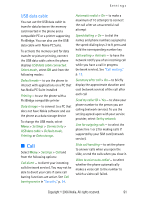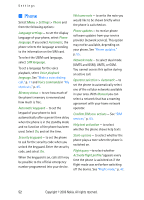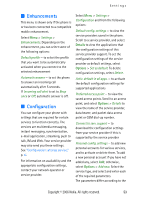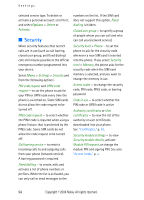Nokia 6280 User Manual - Page 62
Packet data connection, Packet data settings, Data transfer, Options software. See - pc suite software
 |
View all Nokia 6280 manuals
Add to My Manuals
Save this manual to your list of manuals |
Page 62 highlights
Settings select GPRS or GSM data (circuit switched data, CSD). Packet data connection Select Menu > Settings > Connectivity > Packet data > Packet data connection, and from the following options: Always online - to set the phone to automatically register to a packet data network when you switch on the phone. or indicates that the packet data service is available. If you receive a call or a text message, or make a call during a packet data connection, or indicates that the packet data connection is suspended (on hold). When needed - to register and establish a packet data connection when an application using packet data needs it, and to close the connection when you end the application. Packet data settings You can connect the phone using Bluetooth wireless technology, infrared, or USB data cable connection to a compatible PC and use the phone as a modem to enable packet data connectivity from the PC. To define the settings for the packet data connections from your PC, select Menu > Settings > Connectivity > Packet data > Packet data settings > Active access point, and activate the access point you want to use. Select Edit active access point > Alias for access point, enter a name to change the access point settings, and select OK. Select Packet data access point, enter the access point name (APN) to establish a connection to a network, and select OK. You can also set the packet data service settings (access point name) on your PC using the Nokia Modem Options software. See "Nokia PC Suite," p. 84. If you have set the settings both on your PC and on your phone, the PC settings are used. Data transfer Synchronize your calendar, contacts data, and notes with another compatible device (for example, a mobile phone), a compatible PC, or a remote Internet server (network service). Partner list To copy or synchronize data from your phone, the name of the device and the settings must be in the list of partners in transfer contacts. If you receive data from another device (for example, a compatible mobile phone), the partner is automatically added to the list, using the contact data from the other device. Server synchronisation and PC Copyright © 2006 Nokia. All rights reserved. 49