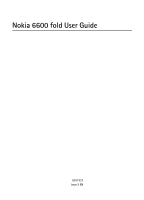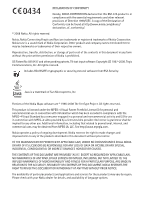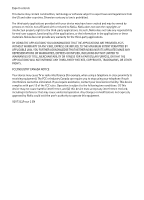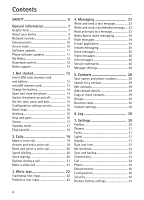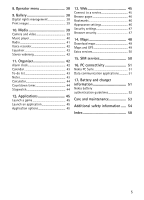Nokia 6600 slide User Guide
Nokia 6600 slide Manual
 |
View all Nokia 6600 slide manuals
Add to My Manuals
Save this manual to your list of manuals |
Nokia 6600 slide manual content summary:
- Nokia 6600 slide | User Guide - Page 1
Nokia 6600 fold User Guide 9207322 Issue 2 EN - Nokia 6600 slide | User Guide - Page 2
1997-2008. Tegic Communications, Inc. All rights reserved. Includes RSA BSAFE cryptographic or security protocol software from RSA Security. Java is a trademark of Sun Microsystems, Inc. Portions of the Nokia Maps software are © 1996-2008 The FreeType Project. All rights reserved. This product is - Nokia 6600 slide | User Guide - Page 3
applications. As such, Nokia does not take any responsibility for end-user support, functionality of the applications, or the information in the applications or these materials. Nokia eliminated. If you require assistance, contact your local service facility. This device complies with part 15 of the - Nokia 6600 slide | User Guide - Page 4
10 Access codes 10 Software updates 11 Phone software updates 11 My Nokia 12 Download content 12 Nokia support 12 1. Get started 12 Insert SIM card, memory card and battery 12 microSD memory card 13 Charge the battery 14 Open and close the phone 14 Switch the phone on and off 14 Set the - Nokia 6600 slide | User Guide - Page 5
settings 46 Security settings 47 Browser security 47 14. Maps 48 Download maps 49 Maps and GPS 49 Extra services 50 15. SIM services 50 16. PC connectivity 51 Nokia PC Suite 51 Data communication applications 51 17. Battery and charger information 51 Nokia battery authentication - Nokia 6600 slide | User Guide - Page 6
illegal. Read the complete user guide for further information. SWITCH ON SAFELY Do not switch the device on when wireless phone use is prohibited or when it may cause interference or danger. ROAD SAFETY COMES FIRST Obey all local laws. Always keep your hands free to operate the vehicle while driving - Nokia 6600 slide | User Guide - Page 7
phone, and remove and replace the battery. • Restore the factory settings. Select Menu > Settings > Rest. factory sett.. To save all personal data in your phone select Restore settings only. • Update the phone software with Nokia Software , double tap the secondary display. Q: How do I change the - Nokia 6600 slide | User Guide - Page 8
do I have problems connecting the phone to my PC? A: Ensure that Nokia PC Suite is installed and running on your PC. See the user guide for Nokia PC Suite. For further information on how to use Nokia PC Suite, see the help function in Nokia PC Suite or the support pages at www.nokia.com. Shortcuts - Nokia 6600 slide | User Guide - Page 9
to any other device, read its user guide for detailed safety instructions. Do not connect incompatible products. ■ Network services To use the phone you must have service from a wireless service provider. Many of the features require special network features. These features are not available on all - Nokia 6600 slide | User Guide - Page 10
pull the plug, not the cord. ■ Access codes Select Menu > Settings > Security to set how your phone uses the access codes and security settings. • Keypad lock (keyguard) prevents accidental keypresses: 1. To lock the keypad, with the fold open, select Menu > * within 3.5 seconds. 2. To unlock the - Nokia 6600 slide | User Guide - Page 11
XP operating system, broadband internet access, and a compatible data cable to connect your device to the PC. To get more information and to download the Nokia Software Updater application, visit www.nokia.com/softwareupdate or your local Nokia web site. Downloading software updates may involve the - Nokia 6600 slide | User Guide - Page 12
example, themes) to your phone (network service). For the availability of different services, pricing, and tariffs, contact your service provider. ■ Nokia support Check www.nokia.com/support or your local Nokia website for the latest guides, additional information, downloads, and services related - Nokia 6600 slide | User Guide - Page 13
save data such as ringing tones, themes, tones, images and video clips on a compatible microSD card. If you replace this card, these functions and features may not function properly. You must switch the phone off to remove or replace a microSD card. Your phone supports microSD cards up to 4 GB. Use - Nokia 6600 slide | User Guide - Page 14
off, or the battery charge is low, open the fold manually. Keep the magnet and anchor plate clean for the open fold key to function properly. ■ Switch the phone on and off 1. Press and hold the power key. 2. If the phone asks for a PIN or a UPIN code, enter the code (displayed as ****), and select - Nokia 6600 slide | User Guide - Page 15
format, or Auto-update of time (network service) to change the time, time zone, and date settings. ■ Configuration settings service To use some of the network services, such as mobile internet services, MMS, Nokia Xpress audio messaging, or remote internet server synchronisation, your phone needs - Nokia 6600 slide | User Guide - Page 16
/Power key; ends calls (short key press) and switches the phone on and off (long key press) 11.Keypad 12.Magnet 13.Loudspeaker 14.USB port 15.Secondary display 16.Wrist strap eyelet 17.2-megapixel camera 18.Camera flash 19.Charger connector 20.Open fold key (electromagnetic opening) 16 Get started - Nokia 6600 slide | User Guide - Page 17
fold closed. Show indicators and time To display the time, double-tap the secondary, hidden display. An analogue or digital clock appears, depending on the selected clock settings. See "Set the time, zone, and date," p. 15. If you have the music player or FM radio open, you must turn them off first - Nokia 6600 slide | User Guide - Page 18
, select Menu > Settings > Display > Active standby > codes," p. 10. . The phone is silent when an incoming call or text message is received. See "Tones," p. 31. . An alarm is active. See "Alarm clock," p. 42. , . The packet data connection mode Always online is selected and the packet data service - Nokia 6600 slide | User Guide - Page 19
is active, is displayed. Select Menu > Settings > Profiles > Flight > Activate or Personalise. To set the phone to ask every features that require network coverage. To make calls, you must first activate the phone function by changing profiles. If the device has been locked, enter the lock code - Nokia 6600 slide | User Guide - Page 20
if fold opened > On. ■ Mute and reject a voice call Use the keypad: • To mute the ringing tone, select Silence. Then answer or reject the call. • To reject a call, press the end key. Use the secondary display: To activate the tap settings, select Menu > Settings > Phone > Sensor settings. • To mute - Nokia 6600 slide | User Guide - Page 21
calls, video sharing and placing calls on hold. Call waiting To be informed that a call is waiting while you are on the phone (network service), select Menu > Settings > Call > Call waiting > Activate. To answer a waiting call during an active call, press the call key. The first call is put on - Nokia 6600 slide | User Guide - Page 22
, indicated by . Not all languages are supported by predictive text input. The character cases letter mode, press and hold #. To set the writing language, select Options > Writing language writing a word using the keys 2 to 9. The phone displays * or the letter if it separately has a meaning as - Nokia 6600 slide | User Guide - Page 23
one or more phone numbers or e-mail addresses in the To: field. To retrieve a phone number or service (MMS, network service), contact your service provider. Only devices that have compatible features can receive and display when opening messages. Messages may contain malicious software or otherwise - Nokia 6600 slide | User Guide - Page 24
settings are defined in the phone. To start the setup wizard for an additional account, select Menu > Messaging and the existing e-mail account. Select Options > Add mailbox to start the e-mail setup wizard. Follow the instructions on the display. The e-mail application requires an internet access - Nokia 6600 slide | User Guide - Page 25
Download e-mail 1. To download e-mail message headers, select Menu > Messaging and your e-mail account. 2. To download an e-mail and its attachments, select the e-mail and Open . Important: Exercise caution when opening messages. Messages may contain malicious software or otherwise be harmful to your - Nokia 6600 slide | User Guide - Page 26
sent messages in the Sent items folder Overwrite sent items - to set your phone to overwrite old sent messages with new ones when the message memory is full. This setting is only shown if you set your phone to save sent messages. Favourite recipient - to define easily available message recipients - Nokia 6600 slide | User Guide - Page 27
select the format of the messages to be sent: Text, Paging, or Fax (network service) Use packet data - to send text messages through a packet data connection, if available Character support - to select how characters in the messages to be sent are shown. To show all characters, select Full. If you - Nokia 6600 slide | User Guide - Page 28
in use Service messages Select Menu > Messaging > Message settings > Service messages to activate service messages and to set up preferences related to service messages. 5. Contacts You can save names and phone numbers (contacts) to the phone memory and to the SIM card memory. The phone memory may - Nokia 6600 slide | User Guide - Page 29
items for a contact. Select Menu > Contacts > Settings, and ensure that the Memory in use is Phone or Phone and SIM. ■ Copy or move contacts You can move and copy contacts between the phone memory and the SIM card memory. The SIM card can only save contacts with one phone number. To move or copy all - Nokia 6600 slide | User Guide - Page 30
displayed first Font size - to set the font size for the contact list Memory status - to view the amount of free and used memory 6. Log To view the information on your calls, messages, data, and synchronisation, select Menu > Log and the desired item. Note: The actual invoice for calls and services - Nokia 6600 slide | User Guide - Page 31
previous profile becomes active. ■ Themes Select Menu > Settings > Themes and from the following options: Select theme - to set a theme. Open the Themes folder, and select a theme. Theme downloads - to open a list of links to download more themes ■ Tones Select Menu > Settings > Tones to change the - Nokia 6600 slide | User Guide - Page 32
you open and close the phone Font size - to set the font size for messaging, contacts, and web pages Operator logo - to display or hide the operator logo, if available Cell info display - to receive information from the network operator depending on the network cell used (network service) ■ Date - Nokia 6600 slide | User Guide - Page 33
, to a compatible Bluetooth phone within 10 metres (33 feet). This device is compliant with Bluetooth Specification 2.0 + EDR supporting the following profiles: SIM access, object push, file transfer, dial-up networking, headset, hands-free, service discovery application, generic access, serial port - Nokia 6600 slide | User Guide - Page 34
over an internet protocol (IP)-based network. You can use your phone as a modem by connecting it to a compatible PC using Bluetooth technology or a USB data cable. For more information see the Nokia PC Suite user guide. To define how to use the service, select Menu > Settings > Connectivity > Packet - Nokia 6600 slide | User Guide - Page 35
contact your network operator or service provider. ■ Phone Select Menu > Settings > Phone and from the following options: Language settings - to set the display language of your phone, select Phone language. Automatic selects the language according to the information on the SIM card. To select the - Nokia 6600 slide | User Guide - Page 36
in the phone and set a default service provider Act. def. in all apps. - to activate the default configuration settings for supported applications Preferred access pt. - to view the saved access points Connect to support - to download the configuration settings from your service provider Personal - Nokia 6600 slide | User Guide - Page 37
is required when using a specific phone feature which is protected by the PIN2 code. Some SIM cards do not allow the code request to be turned off. Call barring service - to restrict calls to and from your phone (network service). A barring password is required. Fixed dialling - to restrict your - Nokia 6600 slide | User Guide - Page 38
service message. 9. Gallery Manage images, video clips, music files, themes, graphics, tones, recordings, and received files. These files are stored in the phone memory or on a memory card, and may be arranged in folders. Your phone supports select a folder and Open. To see the feature of Nokia - Nokia 6600 slide | User Guide - Page 39
on your device again. For more information, contact your service provider. ■ Print images Your phone supports Nokia XpressPrint to print images that are in JPG format. 1. To connect your phone to a compatible printer, use a data cable or send the image using Bluetooth connectivity to a printer - Nokia 6600 slide | User Guide - Page 40
phone, select Videos > Open, or scroll right. To customise the music player and equaliser theme, select Menu > Media > Music player > Go to Music player > Options > Settings > Music player theme. Music menu Access the music and video files stored in your phone memory or on the memory card, download - Nokia 6600 slide | User Guide - Page 41
Menu > Media > Radio. To use the graphical keys , , , or on the display, scroll left or right. Tune-in and save radio stations 1. To start the search, that the phone can receive. Set frequency - to enter the frequency of a radio station Settings - to change the Radio Data System (RDS) settings. When - Nokia 6600 slide | User Guide - Page 42
Voice recorder. To use the graphical keys , , or on the display, scroll left or right. Record sound 1. Select , or, during set, select On. To set an alarm to repeat on selected days of the week, select Repeat alarm. If you select the radio as the alarm tone, connect the headset to the phone. To set - Nokia 6600 slide | User Guide - Page 43
set the date, time, time zone, calendar tone, date or time format, default view, or the first day of the week, select Settings. To set the phone Note alarm At the relevant time, the phone displays the note and sounds a tone, if you set one. If a call note is displayed , to call the number, press the - Nokia 6600 slide | User Guide - Page 44
Select Menu > Organiser > Calculator. When 0 is displayed on the screen, enter the first number in the calculation. Press times. To reset the time without saving it, select Stop > Options > Reset. Lap timing - to take lap times Continue - to view the timing that you have set in the background - Nokia 6600 slide | User Guide - Page 45
> Application settings. 13. Web You can access various mobile internet services with your phone browser. Important: Use only services that you trust and that offer adequate security and protection against harmful software. Check the availability of these services, pricing, tariffs, and instructions - Nokia 6600 slide | User Guide - Page 46
of the service, select Menu > Web > Go to address. Enter the address of the service, and select OK. ■ Browse pages After you make a connection to the service, you can start browsing its pages. The function of the phone keys may vary in different services. Follow the text guides on the display. For - Nokia 6600 slide | User Guide - Page 47
Menu > Web > Web settings > Security > WMLscript > Allow. ■ Browser security Security features may be required for some services, such as online banking or shopping. For such connections you need security certificates and possibly a security module, which may be available on your SIM card. For more - Nokia 6600 slide | User Guide - Page 48
saved in the security module by the service provider. To view the list of the authority or user certificates downloaded to your device, select Menu > Settings > Security > Authority certificates or User certificates. is displayed during a connection if the data transmission between the phone and the - Nokia 6600 slide | User Guide - Page 49
Download maps Your phone may contain pre-installed maps on the memory card. You can download a new set of maps from the internet using Nokia Map Loader PC software. Nokia Map Loader To download the Nokia Map Loader on your PC and for further instructions, see www.maps.nokia.com. Before you download - Nokia 6600 slide | User Guide - Page 50
> Extra services > Purchase navigation or Check map updates, and follow the instructions. To use navigation with voice guidance, you must allow the Maps application to use a network connection. The navigation licence is connected to your SIM card. If you insert another SIM card in your phone, you - Nokia 6600 slide | User Guide - Page 51
, calendar, notes, and to-do notes between your phone and a compatible PC or a remote internet server (network service). You may find more information and PC Suite at www.nokia.com/support or your local Nokia website. ■ Data communication applications For information on using a data communication - Nokia 6600 slide | User Guide - Page 52
a hard surface, and you believe the battery has been damaged, take it to a service centre for inspection before continuing to use it. Use the battery only for its intended purpose. Never use any charger or battery that is damaged. Keep your battery out of the reach of small children. ■ Nokia battery - Nokia 6600 slide | User Guide - Page 53
damage batteries, and warp or melt certain plastics. • Do not store the device in cold areas. When the device returns to its normal temperature, moisture can form inside the device and damage electronic circuit boards. • Do not attempt to open the device other than as instructed in this guide. Care - Nokia 6600 slide | User Guide - Page 54
notes. • To reset the device from time to time for optimum performance, power off the device and remove the battery. These suggestions apply equally to your device, battery, charger, or any enhancement. If any device is not working properly, take it to the nearest authorised service facility for - Nokia 6600 slide | User Guide - Page 55
any radio transmitting equipment, including wireless phones, may interfere with the functionality of care facilities when any regulations posted in these areas instruct you to do so. Hospitals or health care facilities If interference occurs, consult your service provider. ■ Vehicles RF signals - Nokia 6600 slide | User Guide - Page 56
all signs and instructions. Potentially explosive as near gas pumps at service stations. Observe restrictions on supports voice calls over the internet (internet calls), activate both the internet calls and the cellular phone to complete the following: • Insert a SIM card if your device uses one. • - Nokia 6600 slide | User Guide - Page 57
key as many times as needed to clear the display and ready the device for calls. 3. Enter the of age and health. The exposure guidelines for mobile devices employ a unit of measurement known as the Specific Absorption Rate or SAR. The SAR limit at www.nokia.com. Additional safety information 57 - Nokia 6600 slide | User Guide - Page 58
20 cookies 47 customer service 12 58 D data communication 51 digital rights management 38 display 16 double tap 17 downloads 12 E earpiece 16 e-mail application 24 end key 16 ending calls 19 equaliser 42 F factory settings 37 flash messages 24 flight mode 19 G gallery 38 games 45 GPS 48 H handsfree - Nokia 6600 slide | User Guide - Page 59
call 34 configuration 36 connectivity 33 light 31 messages 26 my shortcuts 32 phone 35 profiles 30 restore factory settings 37 security 36 themes 31 tones 31 shortcuts 32 signal strength 17 SIM services 50 software updates 11 speakerphone. See loudspeaker. speed dialling 20 standby mode 17, 32
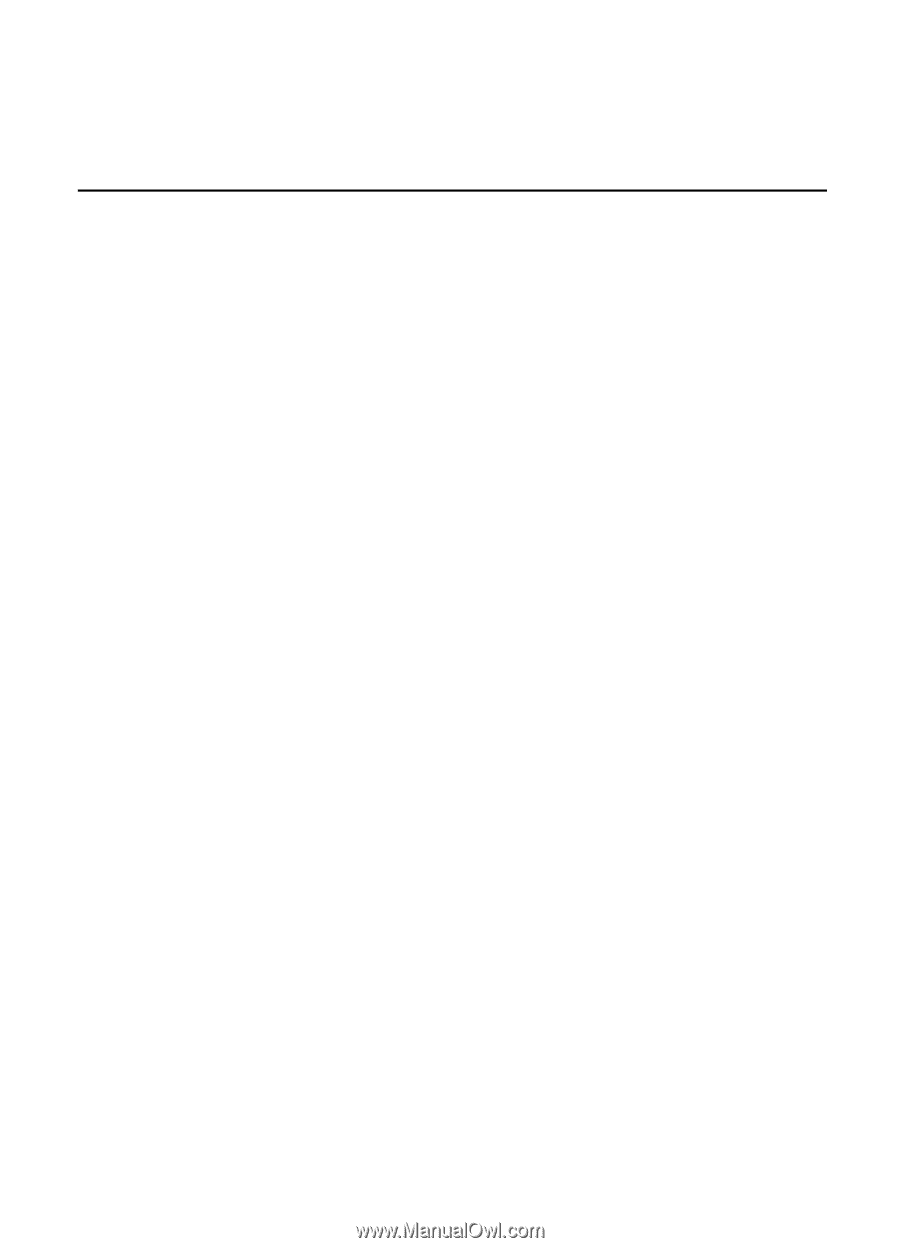
Nokia 6600 fold User Guide
9207322
Issue 2 EN