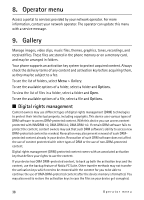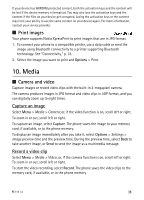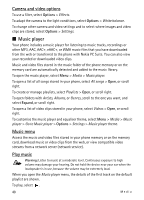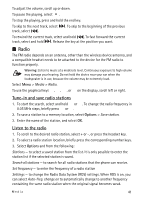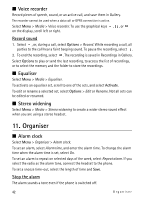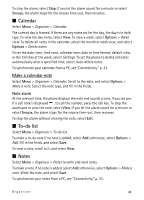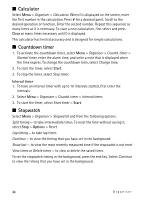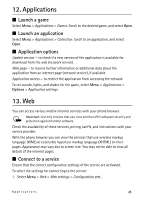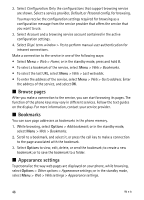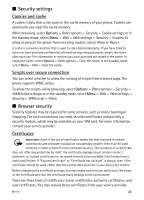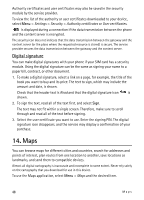Nokia 6600 slide User Guide - Page 43
Calendar, To-do list, Notes, Make a calendar note
 |
View all Nokia 6600 slide manuals
Add to My Manuals
Save this manual to your list of manuals |
Page 43 highlights
To stop the alarm, select Stop. If you let the alarm sound for a minute or select Snooze, the alarm stops for the snooze time-out, then resumes. ■ Calendar Select Menu > Organiser > Calendar. The current day is framed. If there are any notes set for the day, the day is in bold type. To view the day notes, select View. To view a week, select Options > Week view. To delete all notes in the calendar, select the month or week view, and select Options > Delete notes. To set the date, time, time zone, calendar tone, date or time format, default view, or the first day of the week, select Settings. To set the phone to delete old notes automatically after a specified time, select Auto-delete notes. To synchronise your calendar from a PC, see "Connectivity," p. 33. Make a calendar note Select Menu > Organiser > Calendar. Scroll to the date, and select Options > Make a note. Select the note type, and fill in the fields. Note alarm At the relevant time, the phone displays the note and sounds a tone, if you set one. If a call note is displayed , to call the number, press the call key. To stop the alarm and to view the note, select View. If you let the alarm sound for a minute or select Snooze, the alarm stops for the snooze time-out, then resumes. To stop the alarm without viewing the note, select Exit. ■ To-do list Select Menu > Organiser > To-do list. To make a to-do note if no note is added, select Add; otherwise, select Options > Add. Fill in the fields, and select Save. To view a note, scroll to it, and select View. ■ Notes Select Menu > Organiser > Notes to write and send notes. To make a note if no note is added, select Add; otherwise, select Options > Make a note. Write the note, and select Save. To synchronise your notes from a PC, see "Connectivity," p. 33. Organiser 43