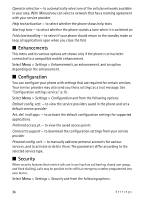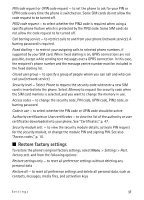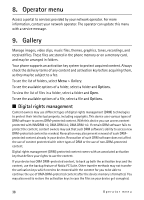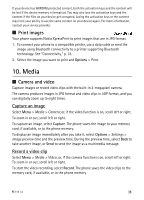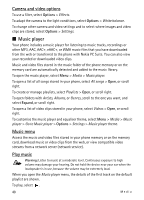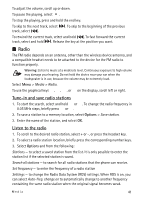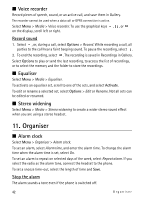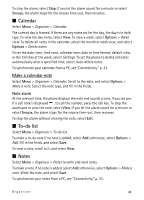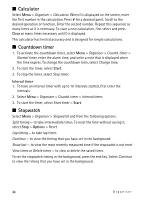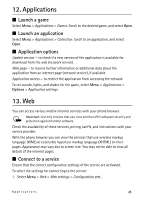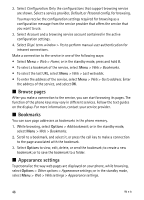Nokia 6600 slide User Guide - Page 41
Radio, Tune-in and save radio stations, Listen to the radio
 |
View all Nokia 6600 slide manuals
Add to My Manuals
Save this manual to your list of manuals |
Page 41 highlights
To adjust the volume, scroll up or down. To pause the playing, select . To stop the playing, press and hold the end key. To skip to the next track, select track, select . . To skip to the beginning of the previous To rewind the current track, select and hold . To fast forward the current track, select and hold . Release the key at the position you want. ■ Radio The FM radio depends on an antenna, other than the wireless device antenna, and a compatible headset needs to be attached to the device for the FM radio to function properly. Warning: Listen to music at a moderate level. Continuous exposure to high volume may damage your hearing. Do not hold the device near your ear when the loudspeaker is in use, because the volume may be extremely loud. Select Menu > Media > Radio. To use the graphical keys , , , or on the display, scroll left or right. Tune-in and save radio stations 1. To start the search, select and hold or . To change the radio frequency in 0.05 MHz steps, briefly press or . 2. To save a station to a memory location, select Options > Save station. 3. Enter the name of the station, and select OK. Listen to the radio 1. To scroll to the desired radio station, select + or -, or press the headset key. 2. To select a radio station location, briefly press the corresponding number keys. 3. Select Options and from the following: Stations - to select a saved station from the list. It is only possible to enter the station list if the selected station is saved. Search all stations - to search for all radio stations that the phone can receive. Set frequency - to enter the frequency of a radio station Settings - to change the Radio Data System (RDS) settings. When RDS is on, you can select Auto-freq. change on to automatically change to another frequency containing the same radio station when the original signal becomes weak. Media 41