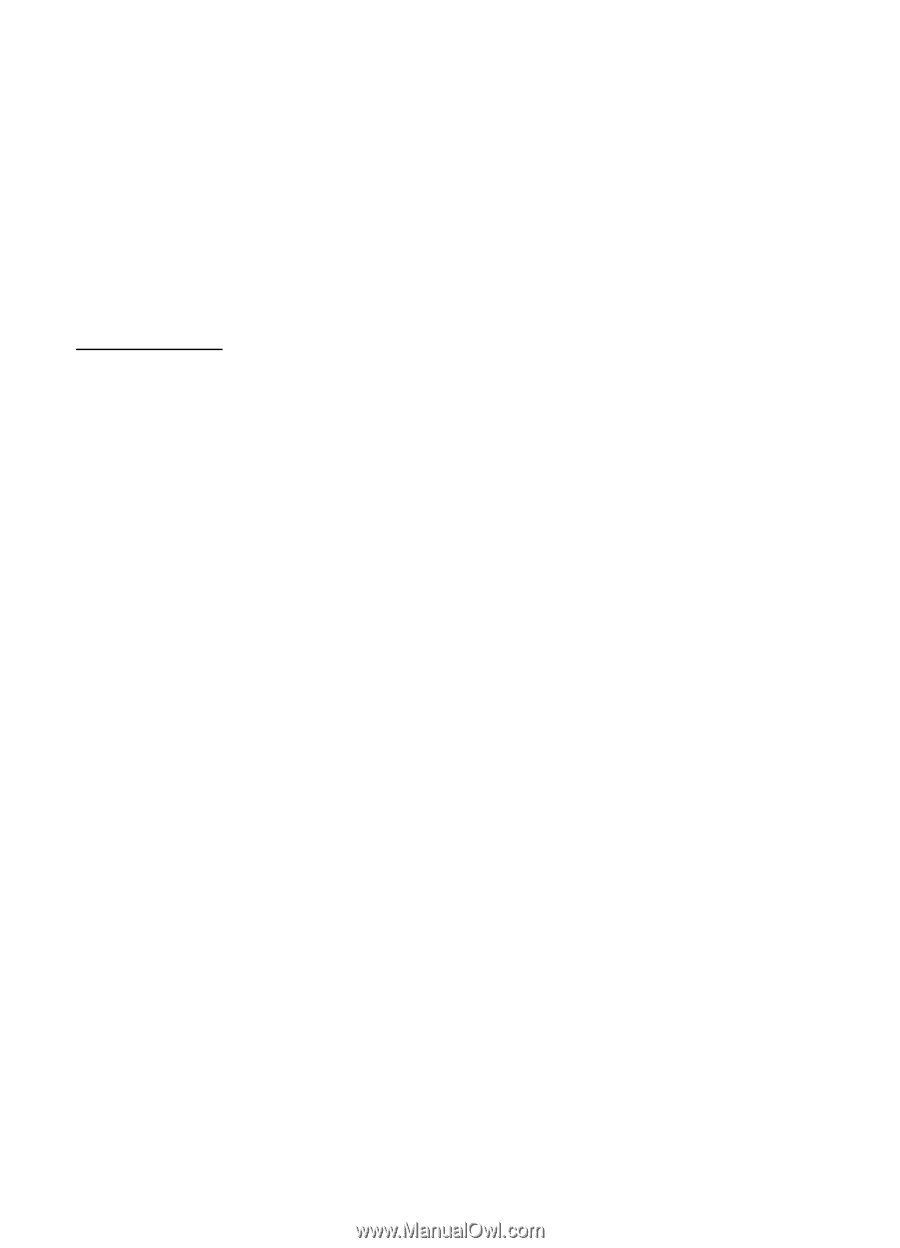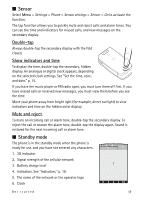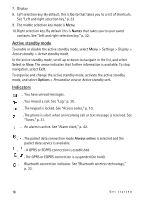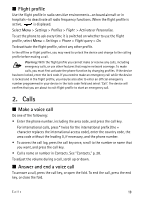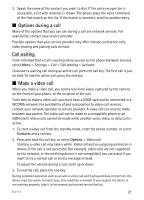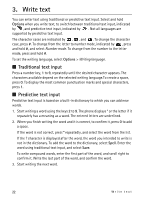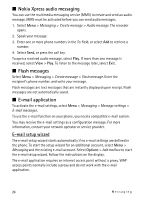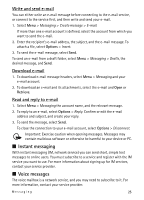Nokia 6600 slide User Guide - Page 21
Options during a call, Make a video call, Call waiting
 |
View all Nokia 6600 slide manuals
Add to My Manuals
Save this manual to your list of manuals |
Page 21 highlights
2. Speak the name of the contact you want to dial. If the voice recognition is successful, a list with matches is shown. The phone plays the voice command of the first match on the list. If the match is incorrect, scroll to another entry. ■ Options during a call Many of the options that you can use during a call are network services. For availability, contact your service provider. Possible options that your service provider may offer include conference calls, video sharing and placing calls on hold. Call waiting To be informed that a call is waiting while you are on the phone (network service), select Menu > Settings > Call > Call waiting > Activate. To answer a waiting call during an active call, press the call key. The first call is put on hold. To end the active call, press the end key. ■ Make a video call When you make a video call, you send a real-time video, captured by the camera on the front of your phone, to the recipient of the call. To be able to make a video call, you must have a USIM card and be connected in a WCDMA network. For availability of and subscription to video call services, contact your network operator or service provider. A video call can only be made between two parties. The video call can be made to a compatible phone or an ISDN client. Video calls cannot be made while another voice, video, or data call is active. 1. To start a video call from the standby mode, enter the phone number, or select Contacts and a contact. 2. Press and hold the call key, or select Options > Video call. Starting a video call may take a while. Video call and an outgoing animation is shown. If the call is not successful (for example, video calls are not supported by the network, or the receiving device is not compatible) you are asked if you want to try a normal call or send a message instead. To adjust the volume during a call, scroll up or down. 3. To end the call, press the end key. During extended operation such as an active video call and high speed data connection, the device may feel warm. In most cases, this condition is normal. If you suspect the device is not working properly, take it to the nearest authorised service facility. Calls 21