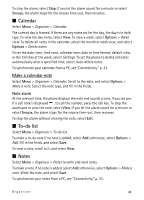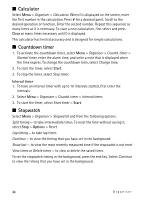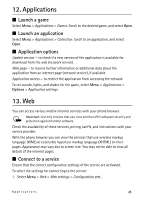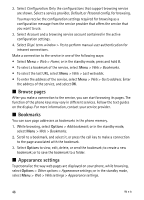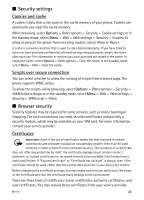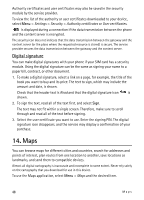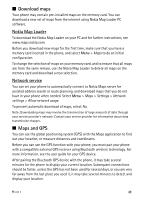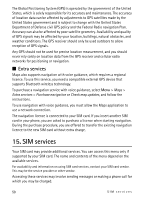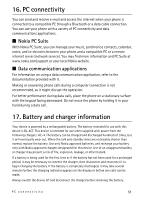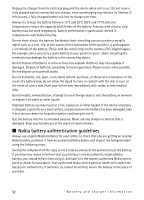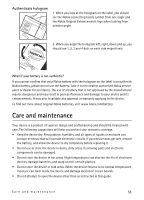Nokia 6600 slide User Guide - Page 48
Maps, Settings, Security, Authority certificates, User certificates - price
 |
View all Nokia 6600 slide manuals
Add to My Manuals
Save this manual to your list of manuals |
Page 48 highlights
Authority certificates and user certificates may also be saved in the security module by the service provider. To view the list of the authority or user certificates downloaded to your device, select Menu > Settings > Security > Authority certificates or User certificates. is displayed during a connection if the data transmission between the phone and the content server is encrypted. The security icon does not indicate that the data transmission between the gateway and the content server (or the place where the requested resource is stored) is secure. The service provider secures the data transmission between the gateway and the content server. Digital signature You can make digital signatures with your phone if your SIM card has a security module. Using the digital signature can be the same as signing your name to a paper bill, contract, or other document. 1. To make a digital signature, select a link on a page, for example, the title of the book you want to buy and its price. The text to sign, which may include the amount and date, is shown. Check that the header text is Read and that the digital signature icon is shown. 2. To sign the text, read all of the text first, and select Sign. The text may not fit within a single screen. Therefore, make sure to scroll through and read all of the text before signing. 3. Select the user certificate you want to use. Enter the signing PIN. The digital signature icon disappears, and the service may display a confirmation of your purchase. 14. Maps You can browse maps for different cities and countries, search for addresses and points of interest, plan routes from one location to another, save locations as landmarks, and send them to compatible devices. Almost all digital cartography is inaccurate and incomplete to some extent. Never rely solely on the cartography that you download for use in this device. To use the Maps application, select Menu > Maps and the desired item. 48 Maps