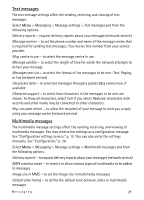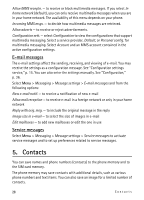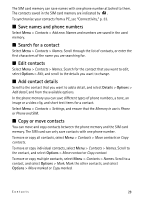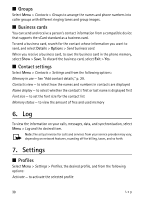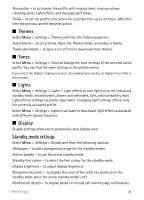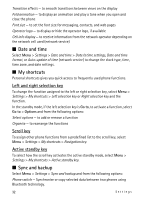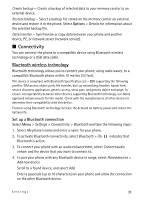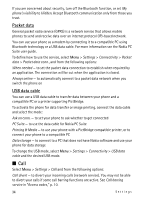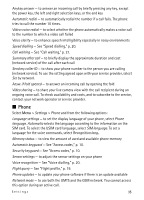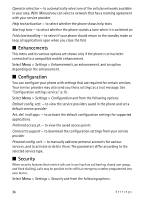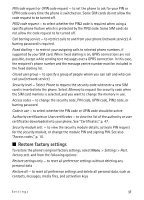Nokia 6600 slide User Guide - Page 32
Date and time, My shortcuts, Sync and backup, Left and right selection key, Scroll key - cell phone
 |
View all Nokia 6600 slide manuals
Add to My Manuals
Save this manual to your list of manuals |
Page 32 highlights
Transition effects - to smooth transitions between views on the display Fold animation - to display an animation and play a tone when you open and close the phone Font size - to set the font size for messaging, contacts, and web pages Operator logo - to display or hide the operator logo, if available Cell info display - to receive information from the network operator depending on the network cell used (network service) ■ Date and time Select Menu > Settings > Date and time > Date & time settings, Date and time format, or Auto-update of time (network service) to change the clock type, time, time zone, and date settings. ■ My shortcuts Personal shortcuts gives you quick access to frequently used phone functions. Left and right selection key To change the function assigned to the left or right selection key, select Menu > Settings > My shortcuts > Left selection key or Right selection key and the function. In the standby mode, if the left selection key is Go to, to activate a function, select Go to > Options and from the following options: Select options - to add or remove a function Organise - to rearrange the functions Scroll key To assign other phone functions from a predefined list to the scroll key, select Menu > Settings > My shortcuts > Navigation key. Active standby key To select how the scroll key activates the active standby mode, select Menu > Settings > My shortcuts > Active standby key. ■ Sync and backup Select Menu > Settings > Sync and backup and from the following options: Phone switch - Synchronise or copy selected data between two phones using Bluetooth technology. 32 Settings