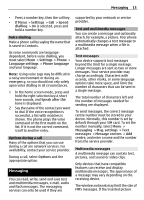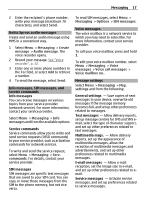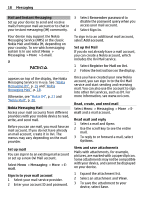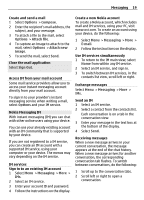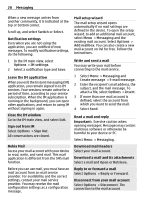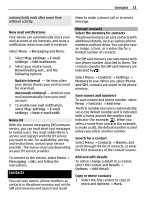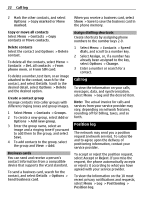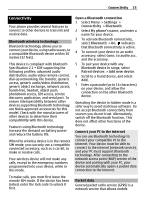Nokia 6700 classic Nokia 6700 classic User Guide in US English - Page 20
Switch, Select, Options, IM settings, Sign Out, Messaging, Add mailbox, Create message, E-mail - software download
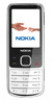 |
View all Nokia 6700 classic manuals
Add to My Manuals
Save this manual to your list of manuals |
Page 20 highlights
20 Messaging When a new message arrives from another community, it is indicated at the top or bottom corner. Scroll up, and select Switch or Select. Notification settings Even when you are not using the application, you are notified of new messages. To modify notification settings, do the following: 1 In the IM main view, select Options > IM settings. 2 Select a notification type and Save. Leave the IM application When you exit the Instant messaging (IM) application, you remain signed in to IM services. Your sessions remain active for a period of time, according to your service subscription. When the IM application is running in the background, you can open other applications, and return to using IM without signing in again. Close the IM window Go to the IM main view, and select Exit. Sign out from IM Select Options > Sign Out. All conversations are closed. Nokia Mail Access your mail account with your device to read, write, and send mail. This mail application is different from the SMS mail function. Before you can use mail, you must have an mail account from an mail service provider. For availability and the correct settings, contact your mail service provider. You may receive the mail configuration settings as a configuration message. Mail setup wizard The mail setup wizard opens automatically if no mail settings are defined in the device. To open the setup wizard, to add an additional mail account, select Menu > Messaging and the existing mail account. Select Options > Add mailbox. You can also create a new mail account on Ovi for free. Follow the instructions. Write and send a mail You may write your mail before connecting to the mail service. 1 Select Menu > Messaging and Create message > E-mail message. 2 Enter the recipient's mail address, the subject, and the mail message. To attach a file, select Options > Insert. 3 If more than one mail account is defined, select the account from which you want to send the mail. 4 Select Send. Read a mail and reply Important: Exercise caution when opening messages. Messages may contain malicious software or otherwise be harmful to your device or PC. Select Menu > Messaging. Download mail headers Select your mail account. Download a mail and its attachments Select a mail and Open or Retrieve. Reply to or forward a mail Select Options > Reply or Forward. Disconnect from your mail account Select Options > Disconnect. The connection to the mail account