Nokia 6700 classic Nokia 6700 classic User Guide in US English - Page 29
Operator menu, Gallery - factory reset code
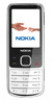 |
View all Nokia 6700 classic manuals
Add to My Manuals
Save this manual to your list of manuals |
Page 29 highlights
Operator menu 29 depending on your SIM card. For details, contact your network operator. Code in use - to select the type of PIN code Auth. certificates or User certificates - to view the list of the authority or user certificates downloaded into your phone. See "Browser security", p. 34. Security module - to view Sec. module details, activate Module PIN request, or change the module PIN and signing PIN. See "Access codes", p. 6. Restore factory settings To restore the phone back to factory conditions, select Menu > Settings > Rest. fact. sett. and from the following: Settings only - Reset all preference settings without deleting any personal data. All - Reset all preference settings and delete all personal data, such as contacts, messages, media files, and activation keys. Operator menu Access a portal to services provided by your network operator. For more information, contact your network operator. The operator can update this menu with a service message. Gallery Manage images, video clips, music files, themes, graphics, tones, recordings, and received files. These files are stored in the phone memory or on a memory card and may be arranged in folders. Folders and files 1 To view the list of folders, select Menu > Gallery. 2 To view the list of files in a folder, select a folder and Open. 3 To view the folders of the memory card when moving a file, scroll to the memory card, and press the scroll key right. Print images Your phone supports Nokia XpressPrint to print images that are in the jpeg format. 1 To connect your phone to a compatible printer, use a data cable or send the image by Bluetooth to a printer supporting Bluetooth technology. See "Bluetooth wireless technology", p. 23. 2 Select the image you want to print and Options > Print. Share images and videos online Share images and video clips in compatible online sharing services on the web. To use online sharing, you must subscribe to an online sharing service (network service). To upload an image or a video clip to an online sharing service, select the file from Gallery, Options > Send > Upload to web, and an online sharing service. For more information on online sharing and compatible service providers, see the Nokia product support pages or your local Nokia website. You can view uploads on the internet pages of the online sharing service on your device. See "Web uploads", p. 34. Memory card Use a memory card to store your multimedia files, such as video clips,















