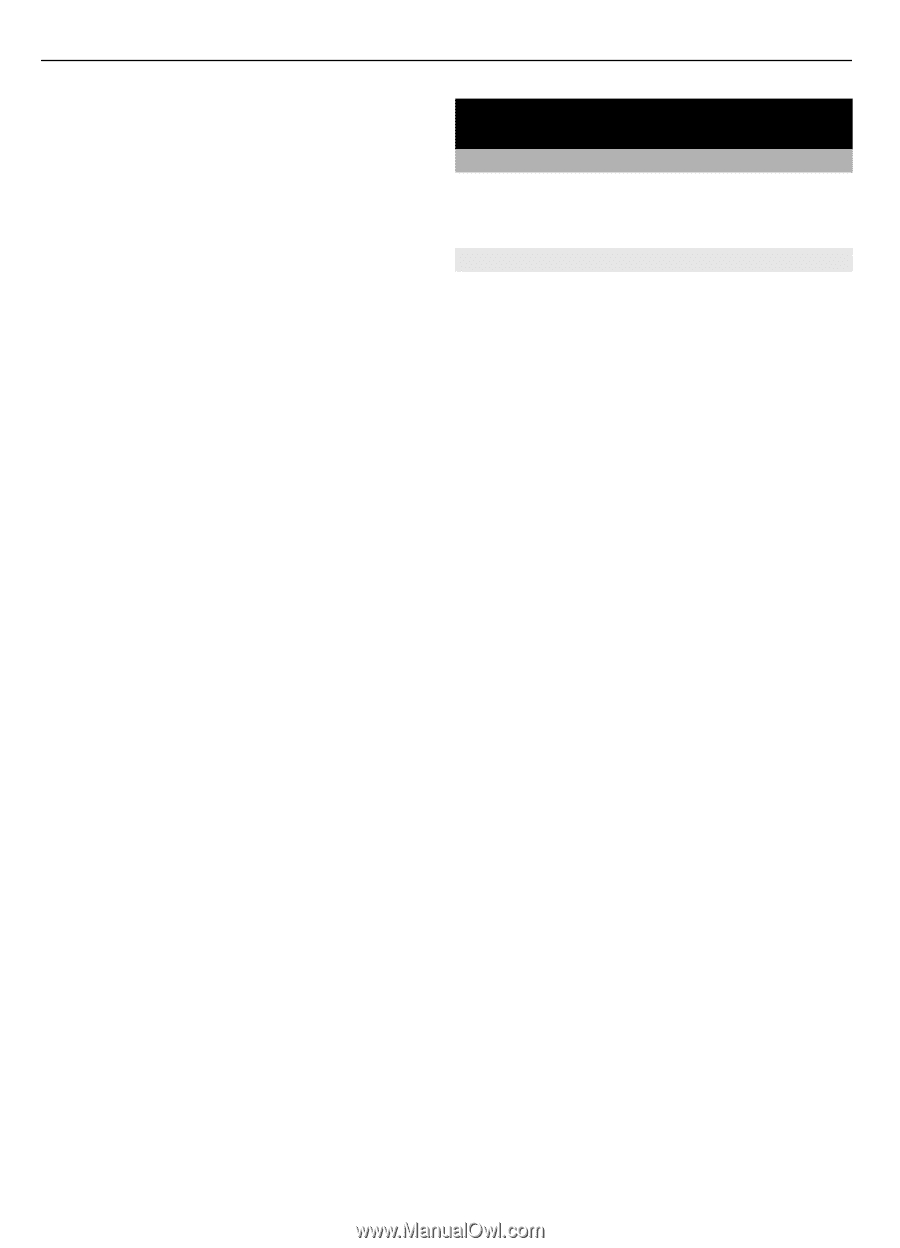Nokia 6700 classic Nokia 6700 classic User Guide in US English - Page 30
Media - photo
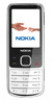 |
View all Nokia 6700 classic manuals
Add to My Manuals
Save this manual to your list of manuals |
Page 30 highlights
30 Media songs, sound files, images, and messaging data. Some of the folders in Gallery with content used by the phone (for example, Themes) may be stored on the memory card. Format the memory card Some supplied memory cards are preformatted; others require formatting. When you format a memory card, all data on the card is permanently lost. 1 To format a memory card, select Menu > Gallery or Applications, the memory card folder, and Options > Mem. card options > Format memory card > Yes. 2 When formatting is complete, enter a name for the memory card. Lock the memory card To set a password (maximum 8 characters) to lock your memory card against unauthorised use, select the memory card folder and Options > Mem. card options > Set password. The password is stored in your phone, and you do not have to enter it again while you are using the memory card in the same phone. If you want to use the memory card in another device, you are asked for the password. To remove the password, select Options > Mem. card options > Delete password. Check memory consumption To check the memory consumption of different data groups and the available memory to install new software to your memory card, select the memory card and Options > Details. Media Camera and video Capture images or record video clips with the built-in camera. Capture an image To capture an image, press the capture key; or, if in video mode, scroll left or right. To zoom in and out in image mode, scroll left or right, or use the volume keys. To capture an image, press the capture key. Images are saved in the phone memory, or on a memory card, if available. To auto focus, press the capture key halfway down. A white frame is displayed. When the scene is in focus, the frame changes colour to green. To capture an image, press the capture key down fully. A red frame indicates that the camera is out of focus. In such case, release the capture key, and refocus. Keep a safe distance when using the flash. Do not use the flash on people or animals at close range. Do not cover the flash while taking a picture. To use the camera flash, select Options > Flash > Flash on; or to use the flash automatically when the light conditions are dim, select Automatic. To display an image immediately after you take it, select Options > Settings > Photo preview time and the preview time. During the preview time, to capture another image, select Back. To send the image to another device or to an available service, select Options > Send. Your device supports an image capture resolution of 2592x1944 pixels.