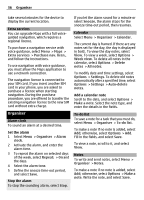Nokia 6700 classic Nokia 6700 classic User Guide in US English - Page 35
Download maps, Nokia Map Loader, Network map service, Maps and GPS - release date
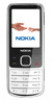 |
View all Nokia 6700 classic manuals
Add to My Manuals
Save this manual to your list of manuals |
Page 35 highlights
Maps 35 the current date and time in your device are correct. Before changing any certificate settings, you must make sure that you really trust the owner of the certificate and that the certificate really belongs to the listed owner. Maps You can browse maps for different cities and countries, search for addresses and points of interest, plan routes from one location to another, save locations as landmarks, and send them to compatible devices. Almost all digital cartography is inaccurate and incomplete to some extent. Never rely solely on the cartography that you download for use in this device. Note: Downloading content such as maps, satellite images, voice files, guides or traffic information may involve transmission of large amounts of data (network service). Content such as satellite images, guides, weather and traffic information and related services are generated by third parties independent of Nokia. The content may be inaccurate and incomplete to some extent and is subject to availability. Never rely solely on the aforementioned content and related services. Find detailed information about Maps on www.nokia.com/maps. To use the Maps application, select Menu > Maps and from the available options. Download maps Your phone may contain pre-installed maps on the memory card. You can download a new set of maps through the internet using the Nokia Map Loader PC software. Nokia Map Loader To download the Nokia Map Loader on your PC and for further instructions, see www.maps.nokia.com. Before you download new maps for the first time, ensure that you have a memory card inserted in the phone. To do an initial configuration, select Menu > Maps. To change the selection of maps on your memory card, use the Nokia Map Loader to delete all maps on the memory card and download a new selection, to ensure that all maps are from the same release. Network map service You can set your phone to automatically download maps that you do not have in your phone when needed. Select Menu > Maps > Settings > Network settings > Allow netw. usage > Yes > In home network or No. To prevent automatic download of maps, select No. Note: Downloading content such as maps, satellite images, voice files, guides or traffic information may involve transmission of large amounts of data (network service). Maps and GPS Once the internal GPS receiver in your device locates a satellite signal, it may