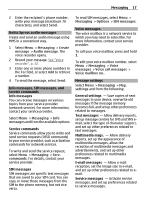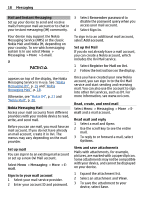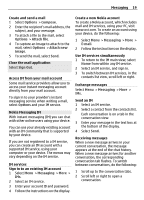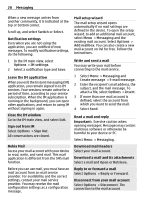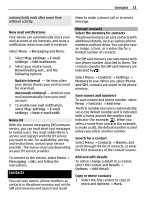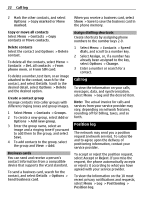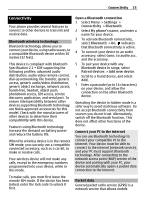Nokia 6700 classic Nokia 6700 classic User Guide in US English - Page 21
Contacts - price of
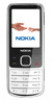 |
View all Nokia 6700 classic manuals
Add to My Manuals
Save this manual to your list of manuals |
Page 21 highlights
Contacts 21 automatically ends after some time without activity. them to make a phone call or to send a message. New mail notifications Your device can automatically check your mail account at set intervals, and issue a notification when new mail is received. Select Menu > Messaging and More. 1 Select Msg. settings > E-mail settings > Edit mailboxes. 2 Select your mail account, Downloading sett., and the following options: Update interval - Set how often your device checks your mail account for new mail. Automatic retrieval - Retrieve new mail automatically from your mail account. 3 To enable new mail notification, select Msg. settings > E-mail settings > New e-mail notif.. Nokia IM With the instant messaging (IM) network service, you can send short text messages to online users. You must subscribe to a service and register with the IM service you want to use. For availability, pricing, and instructions, contact your service provider. The menus may vary depending on your IM service provider. To connect to the service, select Menu > Messaging > IMs, and follow the instructions. Contacts You can save names, phone numbers as contacts in the phone memory and on the SIM card memory and search and recall Manage contacts Select the memory for contacts The phone memory can save contacts with additional details, such as various phone numbers and text items. You can also save an image, a tone, or a video clip for a limited number of contacts. The SIM card memory can save names with one phone number attached to them. The contacts saved in the SIM card memory are indicated by . Select Menu > Contacts > Settings > Memory in use. When you select Phone and SIM, contacts are saved in the phone memory. Save names and numbers To save a name and phone number, select Menu > Contacts > Add new. The first number you save is automatically set as the default number and is indicated with a frame around the number type indicator (for example, ). When you select a name from contacts (for example, to make a call), the default number is used unless you select another number. Search for a contact Select Menu > Contacts > Names, and scroll through the list of contacts, or enter the first characters of the contact's name. Add and edit details To add or change a detail to a contact, select the contact and Details > Options > Add detail. Copy or move contacts 1 Select the first contact to copy or move and Options > Mark.