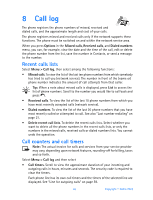Nokia 6800 Nokia 6800 User Guide in English - Page 56
Searching for a name in contacts, Phone and SIM
 |
UPC - 844602105455
View all Nokia 6800 manuals
Add to My Manuals
Save this manual to your list of manuals |
Page 56 highlights
Contacts The first number saved is automatically set as the default number. It is indicated with a frame around the number type indicator, for example . When you select a name from Contacts, for example, to make a call, the default number is used unless you select another number. 1 At the start screen, move the joystick up or down and scroll to the entry to which you wish to add a number or detail. Make sure that the memory in use is either Phone or Phone and SIM. See "Selecting settings for contacts" on page 48. 2 Select Details > Options > Add number or Add detail. 3 Scroll to one of the following number or text types and press Select. Number types: General Mobile Home Work Fax Text types: E-mail address Web address Street address Note 4 Enter the number or text for the type you have selected and press OK to save it. 5 Select Back > Exit to return to standby mode. Note: To change the number type or text type, select a contact number and then select Details > Options > Change type. Changing the primary number 1 Move the joystick up or down in standby mode, scroll to the name you want, and press Details. 2 Scroll to the number you want to set as the default number and press Options. 3 Scroll to As primary number and press Select. • SEARCHING FOR A NAME IN CONTACTS 1 Select Menu > Contacts > Find. 2 You can key in the first characters of the name you are searching for in the pop-up window. Move the joystick up or down to scroll through the names in the list, and right or left to move the cursor in the pop-up window. 3 Scroll to the name you want, and press Details. Scroll to view the details of the selected name. Tip: To quickly find a name and phone number, move the joystick up or down in standby mode. Key in the first letter of the name, and/or scroll to the name you want. Nokia 6800 User Guide 49 Copyright © Nokia 2003