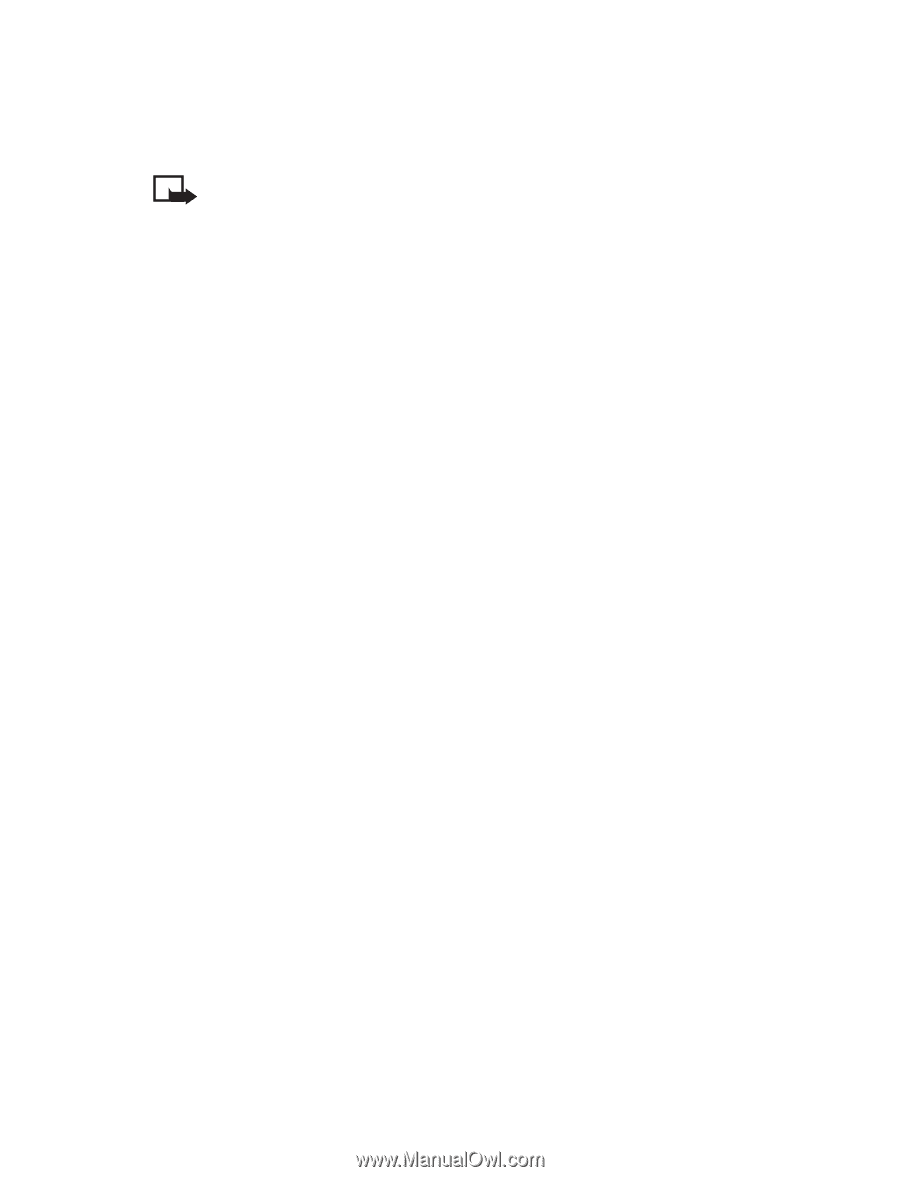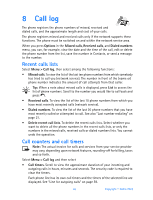Nokia 6800 Nokia 6800 User Guide in English - Page 58
1-touch dialing, All details
 |
UPC - 844602105455
View all Nokia 6800 manuals
Add to My Manuals
Save this manual to your list of manuals |
Page 58 highlights
Contacts When you have received a business card using IR or as an OTA message, press Show. Press Save to save the business card in the phone's memory. To discard the business card, press Exit and then OK. Note: Business cards are automatically saved to phone memory. Be sure to transfer the information to SIM memory so you can copy the information to a personal computer or other devices. Also, since the SIM card saves only the primary number, consider backing up all of your business card data with PC Suite. See "PC Suite" on page 108. Sending a business card You can send a business card using IR or as an OTA message to a compatible phone or other handheld device which supports the vCard standard. 1 To send a business card, search for the name and phone number you want to send from Contacts, select Details > Options > Send bus. card. 2 To send the business card using IR, select Via infrared. 3 Make sure that the other phone or the PC is set up to receive data using its IR port. 4 Press Select. 5 Choose Primary number or All details, and press Select. A confirmation message appears. To send the business card as an OTA message, select Via text message in step 2. • 1-TOUCH DIALING Activate 1-touch dialing 1 Press Menu > Settings > Call settings > 1-touch dialing. 2 Scroll to On and press Select. Assign a key to 1-touch dialing 1 Select Menu > Contacts > 1-touch dialing. 2 Scroll to any empty slot and press Assign. 3 Enter the number (including the area code) or press Find to retrieve a number from the contacts list. 4 Press OK. The entry appears in the slot you have assigned. If the 1-touch dialing function is off, the phone asks whether you want to activate it. Press Yes to activate it. Nokia 6800 User Guide 51 Copyright © Nokia 2003