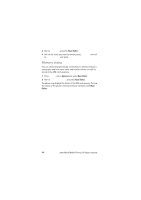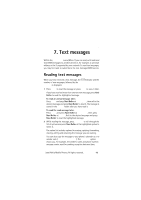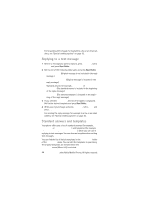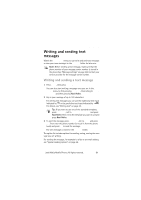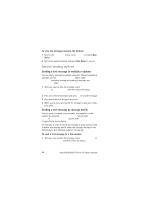Nokia 7110 User Guide - Page 53
Organising your text messages
 |
View all Nokia 7110 manuals
Add to My Manuals
Save this manual to your list of manuals |
Page 53 highlights
Text messages 2 Roll to the message profile you have defined for fax transmissions) and press Navi Roller. 3 Enter the fax number or recall it from the phone book and press OK. Organising your text messages Message folders All the text messages stored in your phone's message memory are organized in folders. Inbox and Outbox folders After you have read an incoming text message, the phone stores the message in the Inbox folder of the Messages menu. When you save a message you have written and/or sent, the phone stores the message in the Outbox folder. Note: The blinking icon indicates that the message memory is full. Before you can receive or send new messages, delete some of your old messages. See "Erasing a text message" on page 54. Archive folder and user specified folders If you want to make sure that certain messages will not be overwritten when the message memory becomes full, or if you want to further organise your messages, you can move some of your messages to the Archive folder or you can add new folders under the Messages menu and store some of your messages there. Adding or deleting a folder To add a folder: 1 Once in the Messages menu, press Options. 2 Press Navi Roller when Add folder is highlighted. 3 Key in the name of the new folder and press OK. ©2000 Nokia Mobile Phones. All rights reserved. 53