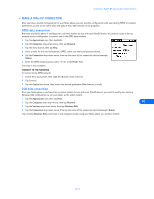Nokia 8390 User Guide - Page 36
Connect to the GPRS network, • Con America Online to connect via GPRS, Connect to AOL
 |
View all Nokia 8390 manuals
Add to My Manuals
Save this manual to your list of manuals |
Page 36 highlights
Configure your data and fax software Connect to the GPRS network Make sure you establish an infrared connection between your phone and PC before making a digital data call. 1 Double-click the new connection (example: Internet-GPRS). 2 Remove any user name or password, then click Connect. Your phone displays Creating GPRS connection while establishing a connection. Once a successful connection has been made, the G status indicator appears in the upper left corner of the phone's screen. Note: Your Windows operating system displays its normal series of authentication messages while the connection is being established. • CONFIGURE AMERICA ONLINE TO CONNECT VIA GPRS You can use the GPRS network to access your America Online (AOL) account. However, instead of using the AOL dial-up number, you connect using AOL's TCP/IP connection. To configure AOL for TCP/IP access: 1 From the AOL Sign On screen, click SETUP. 2 Click Expert Setup, then click the Locations tab. 3 Click the Add Location button. 4 Enter a name for this location (example: TCP/IP for GPRS). 5 Click the Add a custom connection option, then click Next. 6 Enter a name for this type of connection in the Add number (Connection) screen (example: GPRS). 7 Verify that TCP/IP is the type of connection selected, then click OK. 9 8 Click Close to close the Connection Setup window. Connect to AOL 1 Double-click the Dial-up Networking configuration for GPRS data (example: Internet-GPRS). 2 Click Connect and establish a connection to the Internet. 3 Launch the America Online program. 4 Select the TCP/IP location option on the Sign On screen (example: TCP/IP for GPRS), then click SIGN ON. AOL should now connect using your wireless service provider's Internet access. • CONFIGURE YOUR DATA SOFTWARE FOR CIRCUIT SWITCHED DATA (CSD) Before you can use your phone to send and receive data calls using CSD, you must also configure your data software so that it uses your phone as the active modem (rather than your existing modem). The following pages are designed to help you configure some of the more popular applications for CSD calls. • CREATE DIAL-UP NETWORKING CONNECTION FOR CSD You may be using Microsoft's Dial-up Networking feature to connect to your Internet service provider, or to make a remote connection to your corporate network (including corporate e-mail server using Microsoft Outlook, or Lotus cc:Mail). Rather than altering the existing configurations you use when dialing with your existing modem, consider creating a new connection exclusively for use with your Nokia phone (as detailed below). GATHER CONFIGURATION INFORMATION You need the phone number for your Internet service provider or for your company's remote access server. When testing the new connection, you also need your user name and password. Create a new connection-CSD call 1 Double-click the My Computer icon, then double-click the Dial-up Networking folder (Windows 2000 and Windows ME users: Click Start, point to Settings, then click Dial-up Networking). [ 32 ]