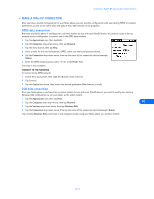Nokia 8390 User Guide - Page 37
Connect to the network, Notes about data calls, • Other data applications, Make New Connection
 |
View all Nokia 8390 manuals
Add to My Manuals
Save this manual to your list of manuals |
Page 37 highlights
Configure your data and fax software 2 Double-click the Make New Connection icon. 3 Type a name for your new connection (example: Internet-Nokia phone). 4 Click the drop-down arrow and select your Nokia phone as the modem to use, then click Next. 5 Enter the area code, telephone number, and country code (if necessary), then click Next. 6 Click Finish to save the new configuration in your Dial-up Networking folder. 7 Make sure to configure any necessary network parameters for this connection prior to dialing (IP address of DNS or WINS, etc.). Note: For more information on configuring your network connection, please consult your Internet service provider or your company's help desk. Connect to the network Make sure you establish an infrared connection between your phone and PC before making a digital data call. 1 Double-click the new connection (example: Internet-Nokia phone). 2 Enter your user name and password, then click Connect. 3 Your phone displays Connecting... while establishing a connection. Once a successful connection has been made, Data call appears on the phone's screen. 9 Note: Your Windows operating system displays its normal series of messages while the connection is being established and verified. Note: Your wireless service provider must support digital data for this feature to work. Contact your service provider to verify that this service is available in your area. Notes about data calls • Avoid terminating a call by pressing your phone's temporarily and could cause loss of data. key. This action may cause your data application to lock up • Data calls cannot be initiated using your phone's keypad. All data calls must be initiated using the data software. • Any touch tones (DTMF tones) needed for calling cards, special long-distance access numbers, etc. must be programmed into the dialing string. • OTHER DATA APPLICATIONS There are several other types of telecommunications applications that can be used with your Nokia phone and your computer. Some of these include: • Terminal Programs - used to connect to BBS services (bulletin board system) and mainframe or mini-mainframe computers. Quarterdeck's Procomm Plus, Microsoft HyperTerminal, Microsoft Works (Communications Module), R-Link, and P-Term are just a few examples of this type of program. • Remote Administration - used to remotely access your home or office computer for file sharing or remote control. Symantec's PCAnywhere, McAfee's Remote Desktop and Reach Out, Farallon's Timbuktu, Claris' Apple Remote Access, and Attachmate's EXTRA! are a few examples of this type of program. • On-line Services - used to access the Internet, or discussion and information forums within the service. On-line services provide their own proprietary software interface for accessing their service. America Online, CompuServe, MSN (Microsoft Network), and Prodigy are just a few on-line service providers that use their own proprietary software. Important: These examples are provided for your information only. Nokia does not endorse or provide support for any of the above applications or services. [ 33 ]