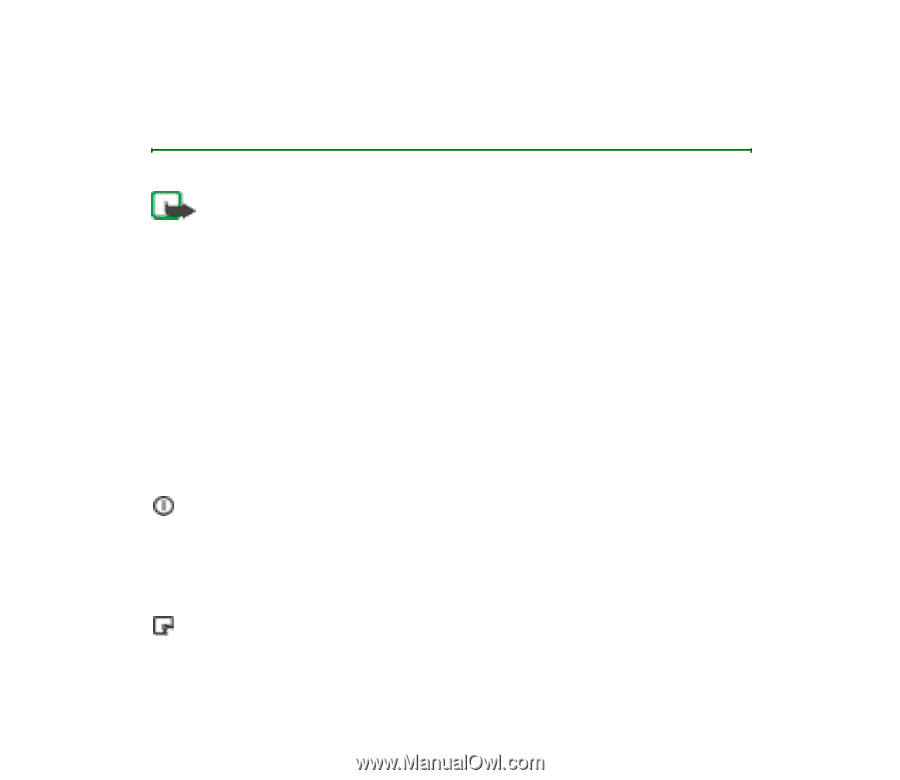Nokia Digital Pen SU-1B User Guide - Page 12
Using the Nokia Digital Pen with your compatible phone, Switching the pen on or off
 |
View all Nokia Digital Pen SU-1B manuals
Add to My Manuals
Save this manual to your list of manuals |
Page 12 highlights
3. Using the Nokia Digital Pen with your compatible phone Note: The use of wireless devices may be restricted in some situations. Observe any restrictions and obey all signs and instructions concerning use of wireless devices. ■ Switching the pen on or off To switch the pen on, remove the cap. The pen vibrates briefly and the on/off indicator appears. To switch the pen off, replace the cap. To save power and to protect the lens from dirt, always keep the cap on when you are not using the pen. Nokia Digital Pen indicators Off: The pen is switched off or the battery has run out of charge. White: The pen is ready for use or is registering strokes. Flashing: The pen has not been used for over 5 minutes. Put the cap on to save power. Flashing: The pen is connecting to a Bluetooth device and/or sending data. Copyright © 2003 Nokia. All rights reserved. 12