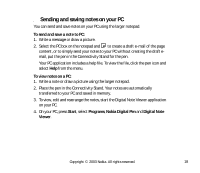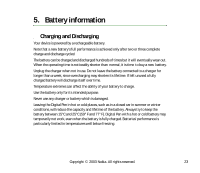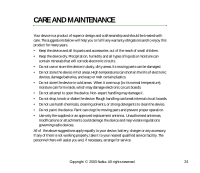Nokia Digital Pen SU-1B User Guide - Page 20
Full reset, Changing the ink cartridge of the pen
 |
View all Nokia Digital Pen SU-1B manuals
Add to My Manuals
Save this manual to your list of manuals |
Page 20 highlights
Full reset Use ful reset, if you want to give the pen to someone else and you want to make sure that it does not contain any personal information. Full reset clears all the settings of the pen and resets all values to their original settings, including pairing information. See Figure 4 (2). 1. Take the cap off the pen. 2. Push the reset hole with a paper clip and, at the same time, press the pen tip against the table. All three indicators of the pen blink simultaneously when the pen resets. After the reset is done, the pen vibrates. 3. Remove the paper clip and replace the cap. ■ Changing the ink cartridge of the pen To change ink cartridges with the built-in tool on the top of the pen cap, See Figure 5 (1-4): Copyright © 2003 Nokia. All rights reserved. 20