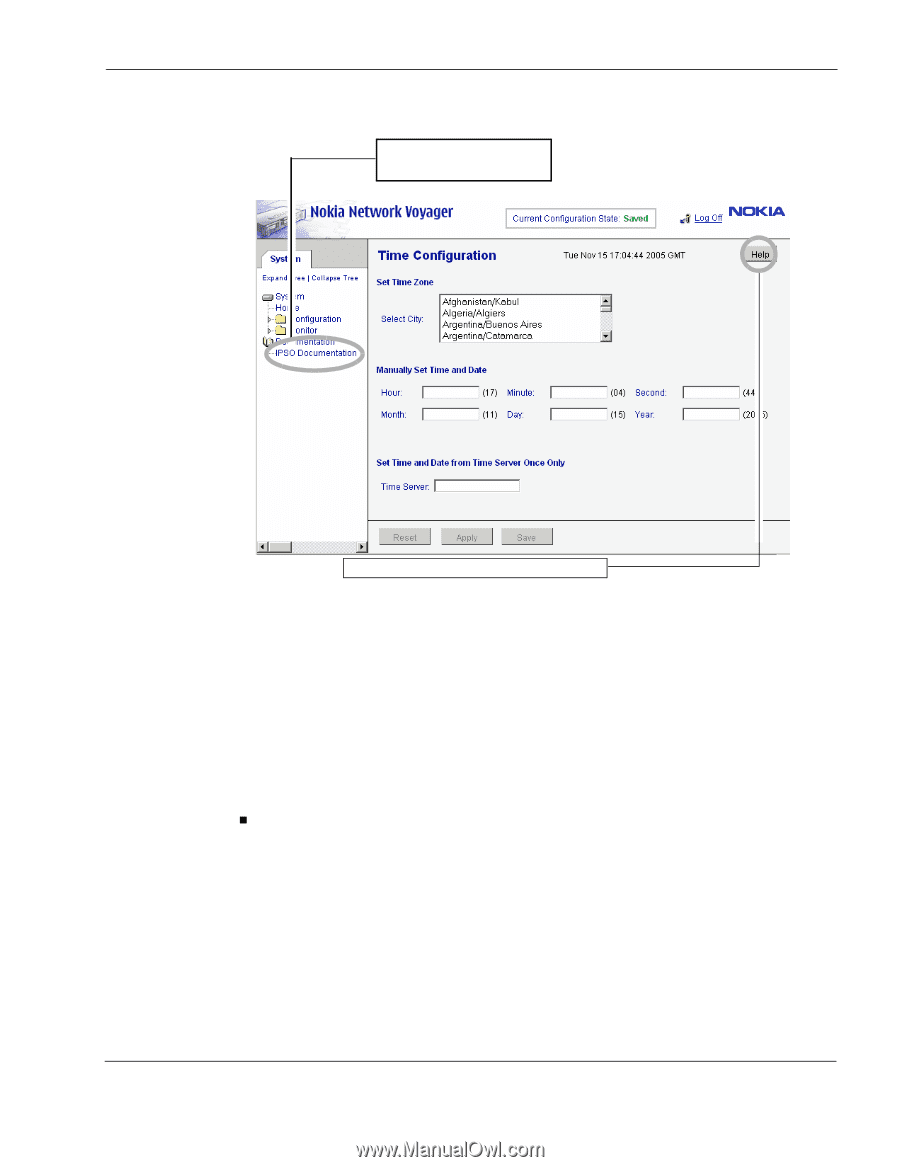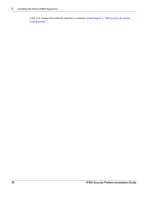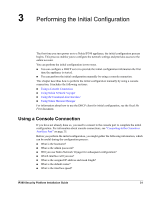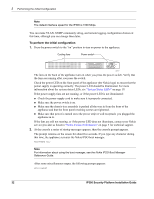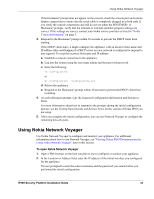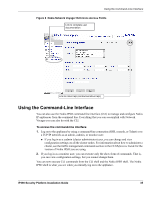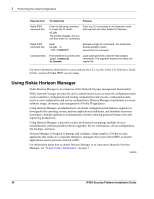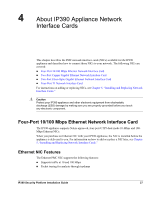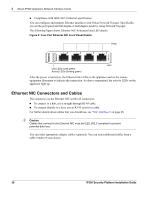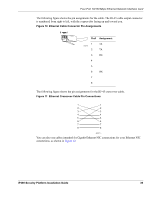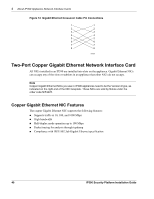Nokia IP390 Installation Guide - Page 35
Using the Command-Line Interface - link down
 |
View all Nokia IP390 manuals
Add to My Manuals
Save this manual to your list of manuals |
Page 35 highlights
Using the Command-Line Interface Figure 8 Nokia Network Voyager Reference Access Points Link to complete user documentation Link to inline help (context sensitive help) Using the Command-Line Interface You can also use the Nokia IPSO command-line interface (CLI) to manage and configure Nokia IP appliances from the command line. Everything that you can accomplish with Network Voyager you can also do with the CLI. To access the command-line interface 1. Log on to the appliance by using a command-line connection (SSH, console, or Telnet) over a TCP/IP network as an admin, cadmin, or monitor user: „ If you log in as a cadmin (cluster administrator) user, you can change and view configuration settings on all the cluster nodes. For information about how to administer a cluster, see the traffic management commands section in the CLI Reference Guide for the version of Nokia IPSO you are using. 2. If you log in as a monitor user, you can execute only the show form of commands. That is, you can view configuration settings, but you cannot change them. You can now execute CLI commands from the CLI shell and the Nokia IPSO shell. The Nokia IPSO shell is what you see when you initially log on to the appliance. IP390 Security Platform Installation Guide 35