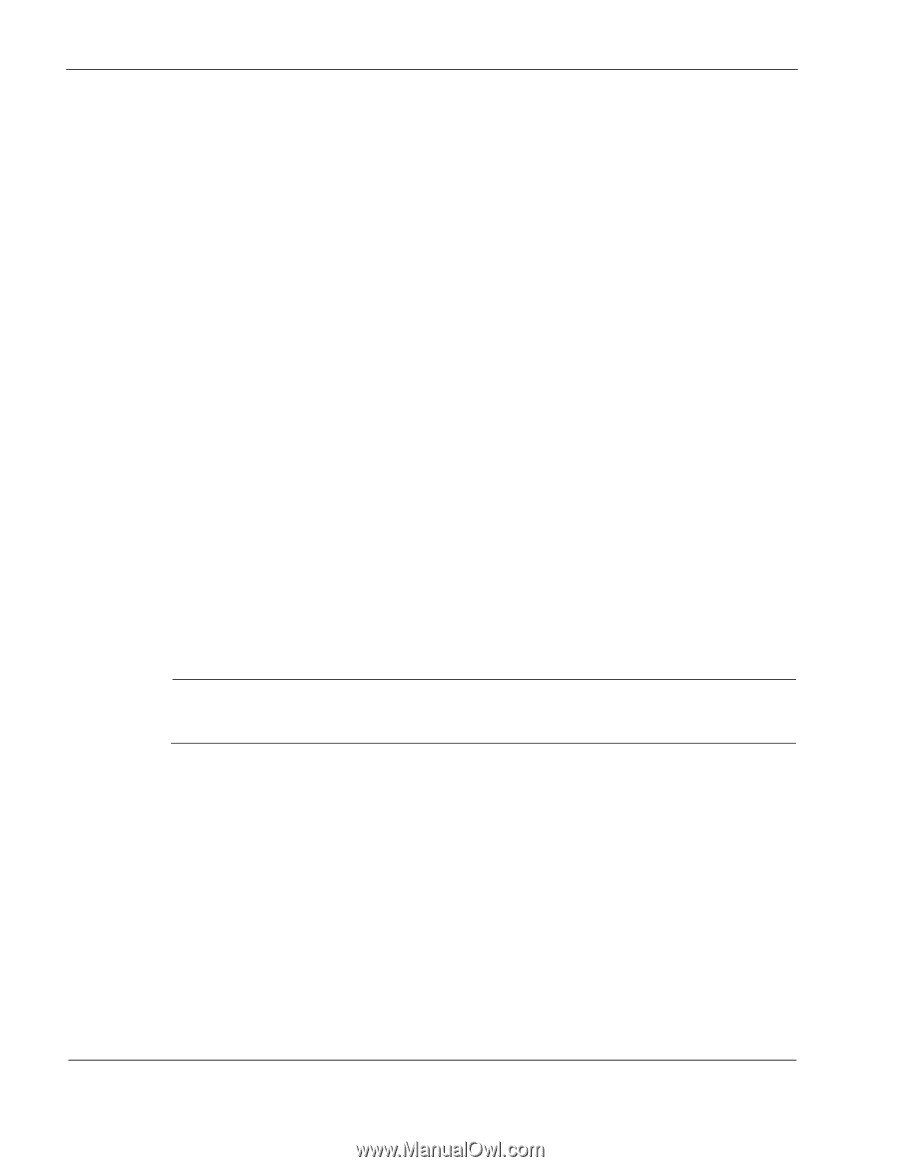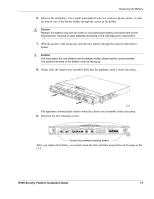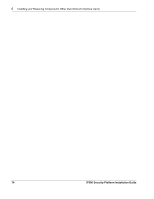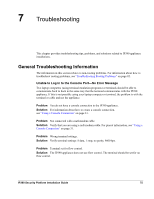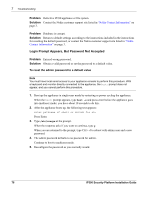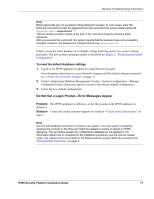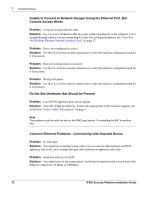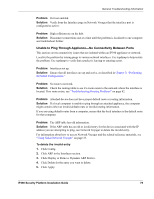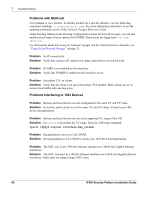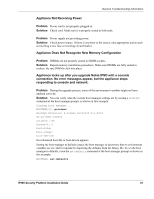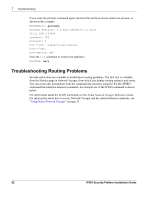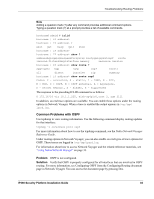Nokia IP390 Installation Guide - Page 78
Unable to Connect to Network Voyager Using the Ethernet Port,
 |
View all Nokia IP390 manuals
Add to My Manuals
Save this manual to your list of manuals |
Page 78 highlights
7 Troubleshooting Unable to Connect to Network Voyager Using the Ethernet Port, But Console Access Works Problem Using the wrong Ethernet cable. Solution Use a crossover Ethernet cable if you are connecting directly to the computer. Use a straight-through cable if you are connecting to a hub. For cabling information, see "Four-Port 10/100 Mbps Ethernet Network Interface Card" on page 37. Problem Port is not configured as active. Solution Use the CLI over the console connection to verify the interface configuration and fix it if necessary. Problem Host port configuration is incorrect. Solution Use the CLI over the console connection to verify the interface configuration and fix it if necessary. Problem Wrong link speed. Solution Use the CLI over the console connection to verify the interface configuration and fix it if necessary. Do Not See Interfaces that Should be Present Problem Local IP390 appliance ports do not appear. Solution Your NIC might be defective. Contact the appropriate Nokia customer support site as listed in "Nokia Contact Information" on page 3. Note The problem could be with the slot on the PMC card carrier. Try installing the NIC in another slot. Common Ethernet Problems-Connectivity with Attached Device Problem No link light. Solution You might have used the wrong cable. Use a crossover cable between an IP390 appliance and a host, and a straight-through cable between an appliance and a hub. Problem Solid data and activity LED. Solution You might have set the wrong speed. Verify that the speeds match on each end of the Ethernet connection (10 Mbps or 100Mbps). 78 IP390 Security Platform Installation Guide