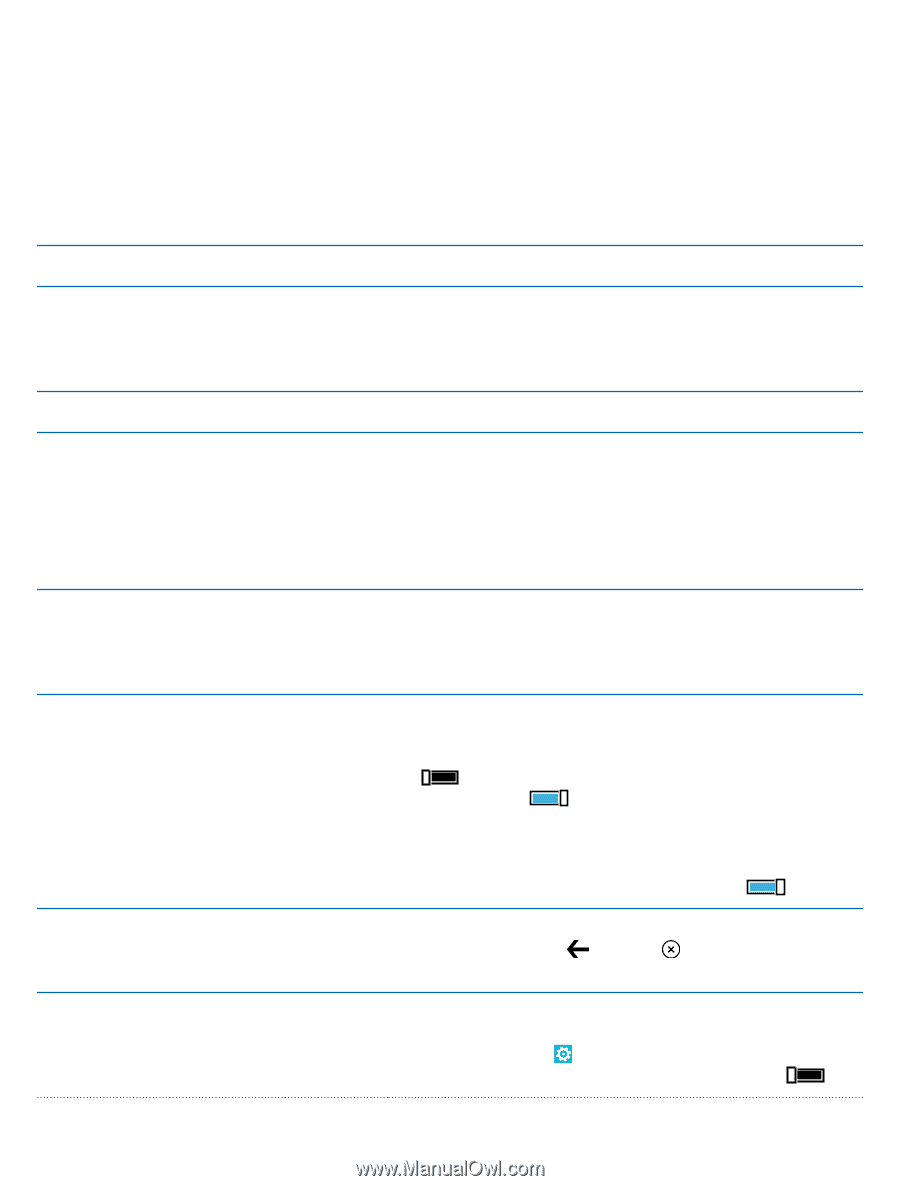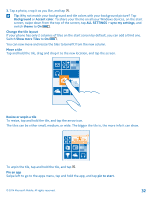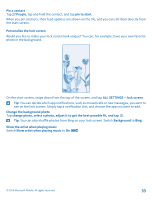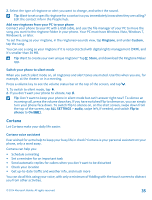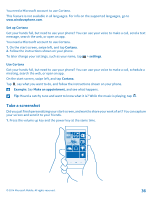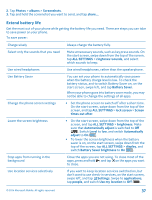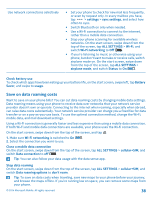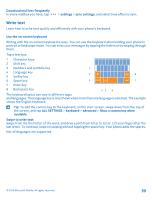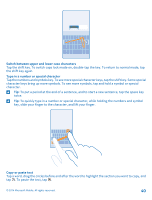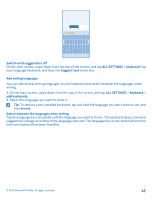Nokia Lumia 635 User Guide - Page 37
Extend battery life, Battery Saver brightness - show call time
 |
View all Nokia Lumia 635 manuals
Add to My Manuals
Save this manual to your list of manuals |
Page 37 highlights
2. Tap Photos > albums > Screenshots. 3. Tap and hold the screenshot you want to send, and tap share.... Extend battery life Get the most out of your phone while getting the battery life you need. There are steps you can take to save power on your phone. To save power: Charge wisely Always charge the battery fully. Select only the sounds that you need Mute unnecessary sounds, such as key press sounds. On the start screen, swipe down from the top of the screen, tap ALL SETTINGS > ringtones+sounds, and select which sounds to keep. Use wired headphones Use wired headphones, rather than the speakerphone. Use Battery Saver You can set your phone to automatically save power when the battery charge level is low. To check the battery status, and to switch Battery Saver on, on the start screen, swipe left, and tap Battery Saver. When your phone goes into battery saver mode, you may not be able to change the settings of all apps. Change the phone screen settings • Set the phone screen to switch off after a short time. On the start screen, swipe down from the top of the screen, and tap ALL SETTINGS > lock screen > Screen times out after. Lower the screen brightness • On the start screen, swipe down from the top of the screen, and tap ALL SETTINGS > brightness. Make sure that Automatically adjust is switched to Off . Switch Level to low, and switch Automatically adjust to On . • To lower the screen brightness when the battery saver is on, on the start screen, swipe down from the top of the screen, tap ALL SETTINGS > display, and switch Battery Saver brightness to On . Stop apps from running in the background Close the apps you are not using. To close most of the apps, press and hold , and tap on the apps you want to close. Use location services selectively If you want to keep location services switched on, but don't want to use check-in services, on the start screen, swipe left, and tap Settings. Swipe to applications, tap people, and switch Use my location to Off . © 2014 Microsoft Mobile. All rights reserved. 37