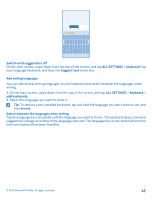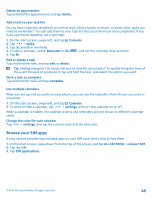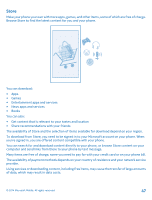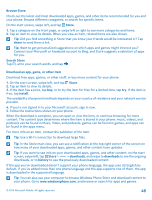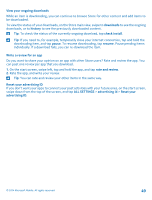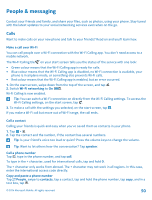Nokia Lumia 635 User Guide - Page 46
Add a task to your task list, Use multiple calendars, Browse your SIM apps, Edit or delete a task - sim card
 |
View all Nokia Lumia 635 manuals
Add to My Manuals
Save this manual to your list of manuals |
Page 46 highlights
Delete an appointment Tap and hold the appointment, and tap delete. Add a task to your task list Do you have important deadlines to meet at work, library books to return, or some other tasks you need to remember? You can add them to your task list and cross them out once completed. If you have a particular deadline, set a reminder. 1. On the start screen, swipe left, and tap Calendar. 2. Tap > tasks. 3. Tap , and fill in the fields. 4. To add a reminder, switch Reminder to On , and set the reminder date and time. 5. Tap . Edit or delete a task Tap and hold the task, and tap edit or delete. Tip: Feeling energetic? Or hands full and no time for extra tasks? To quickly bring the time of the event forward or postpone it, tap and hold the task, and select the option you want. Mark a task as complete Tap and hold the task, and tap complete. Use multiple calendars When you set up mail accounts on your phone, you can see the calendars from all your accounts in one place. 1. On the start screen, swipe left, and tap Calendar. 2. To show or hide a calendar, tap > settings, and turn the calendar on or off. When a calendar is hidden, the calendar events and reminders are not shown in different calendar views. Change the color for each calendar Tap > settings, and tap the current color and the new color. Browse your SIM apps If your service provider has included apps on your SIM card, here's how to find them. 1. On the start screen, swipe down from the top of the screen, and tap ALL SETTINGS > cellular+SIM. 2. Tap the SIM. 3. Tap SIM applications. © 2014 Microsoft Mobile. All rights reserved. 46