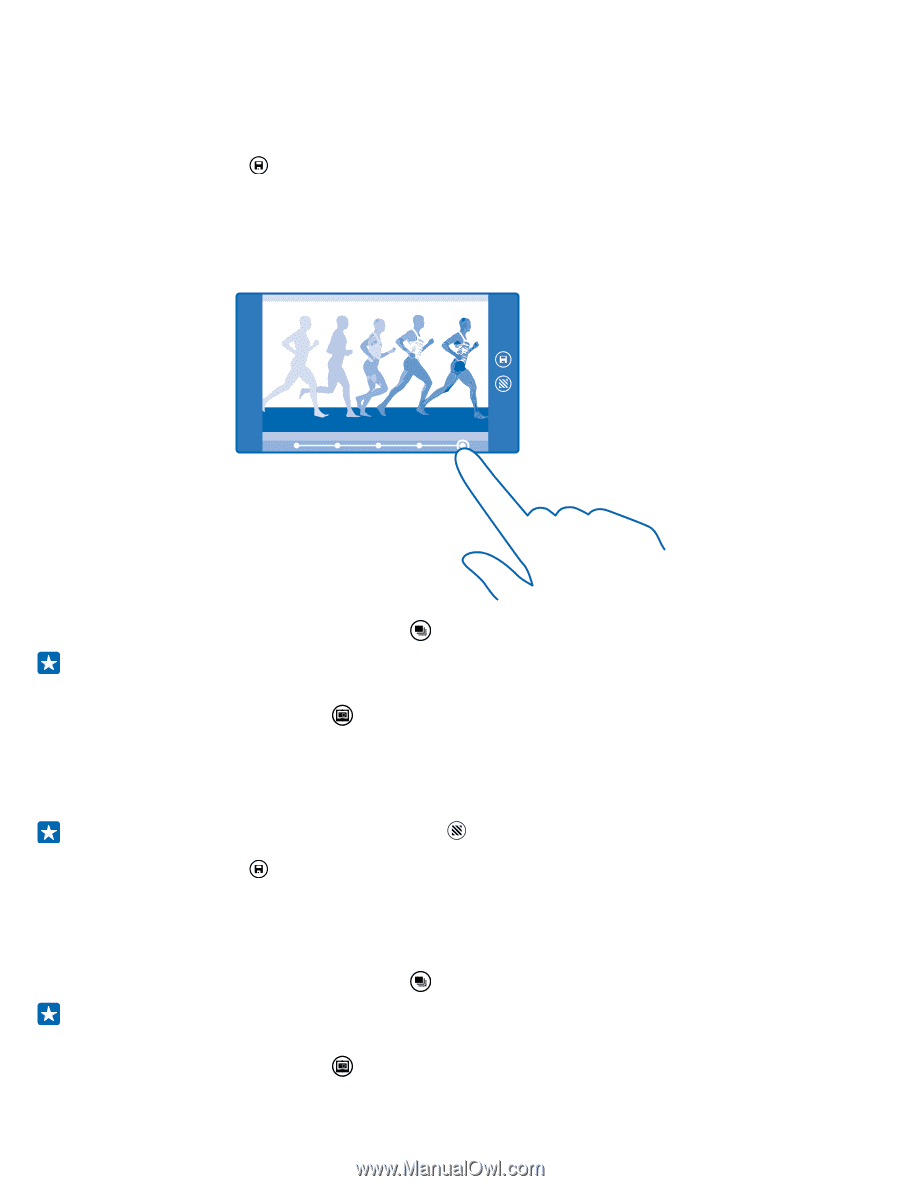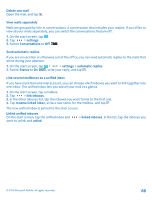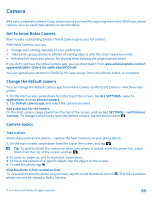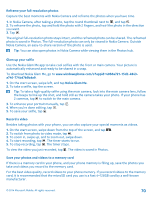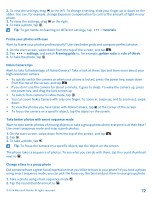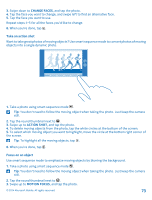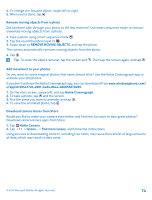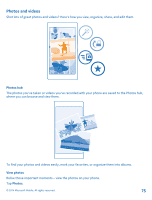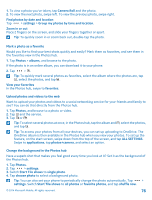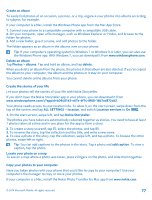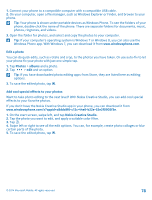Nokia Lumia 635 User Guide - Page 73
Take an action shot, Focus on an object, Swipe up
 |
View all Nokia Lumia 635 manuals
Add to My Manuals
Save this manual to your list of manuals |
Page 73 highlights
3. Swipe down to CHANGE FACES, and tap the photo. 4. Tap the face you want to change, and swipe left to find an alternative face. 5. Tap the face you want to use. Repeat steps 4-5 for all the faces you'd like to change. 6. When you're done, tap . Take an action shot Want to take great photos of moving objects? Use smart sequence mode to convert photos of moving objects into a single dynamic photo. 1. Take a photo using smart sequence mode . Tip: You don't need to follow the moving object when taking the photo. Just keep the camera still. 2. Tap the round thumbnail next to . 3. Swipe up to ACTION SHOT, and tap the photo. 4. To delete moving objects from the photo, tap the white circles at the bottom of the screen. 5. To select which moving object you want to highlight, move the circle at the bottom right corner of the screen. Tip: To highlight all the moving objects, tap . 6. When you're done, tap . Focus on an object Use smart sequence mode to emphasize moving objects by blurring the background. 1. Take a photo using smart sequence mode . Tip: You don't need to follow the moving object when taking the photo. Just keep the camera still. 2. Tap the round thumbnail next to . 3. Swipe up to MOTION FOCUS, and tap the photo. © 2014 Microsoft Mobile. All rights reserved. 73