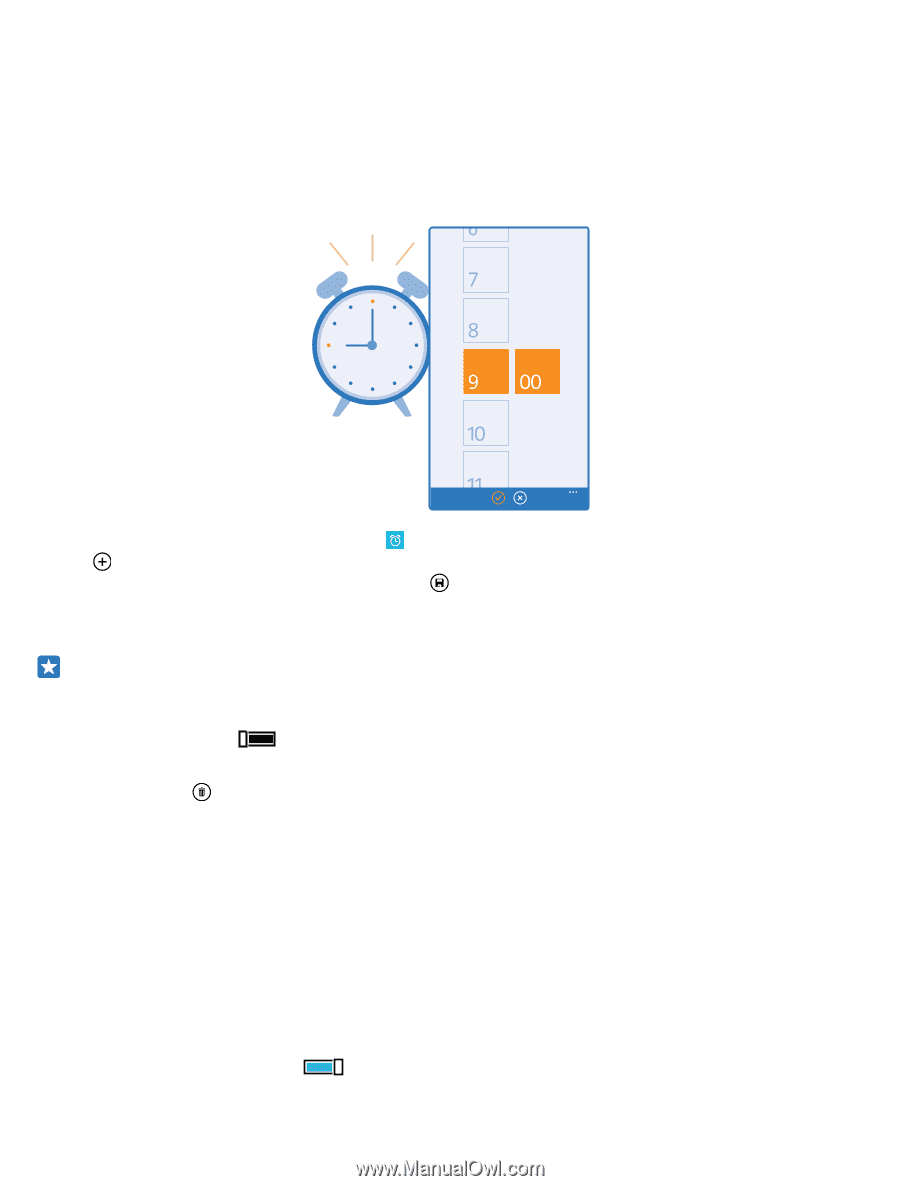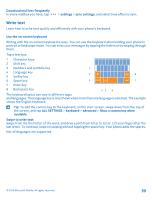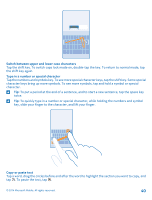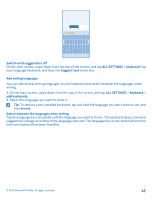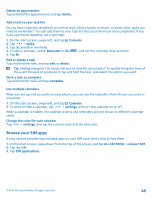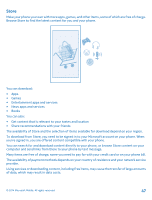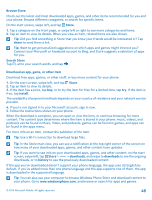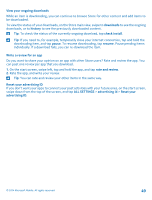Nokia Lumia 635 User Guide - Page 44
Clock and calendar, Set an alarm, Snooze an alarm, Update the time and date automatically
 |
View all Nokia Lumia 635 manuals
Add to My Manuals
Save this manual to your list of manuals |
Page 44 highlights
Clock and calendar Keep track of time - learn how to use your phone as a clock, as well as an alarm clock, and how to keep your appointments, tasks, and schedules up to date. Set an alarm You can use your phone as an alarm clock. 1. On the start screen, swipe left, and tap Alarms. 2. Tap . 3. Set the time, fill in the alarm details, and tap . For the alarm to sound, your phone must be turned on, and the phone volume needs to be loud enough. Tip: You can quickly see the time of the next active alarm if you have pinned the Alarms app to the start screen. The tile size must be at least medium. Turn an alarm off Switch the alarm to Off . Delete an alarm Tap the alarm and . Snooze an alarm Don't want to get up just yet? When an alarm sounds, you can snooze the alarm for 10 minutes. When the alarm sounds, tap snooze. Update the time and date automatically You can set your phone to update the time, date, and time zone automatically. Automatic update is a network service and may not be available depending on your region or network service provider. On the start screen, swipe down from the top of the screen, and tap ALL SETTINGS > date+time. Switch Set automatically to On . © 2014 Microsoft Mobile. All rights reserved. 44