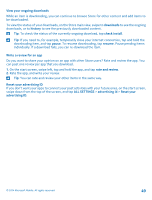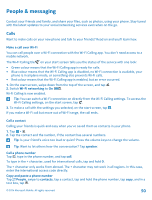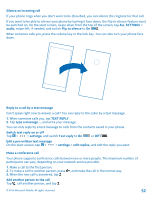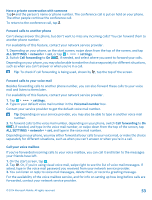Nokia Lumia 635 User Guide - Page 54
Use visual voice mail, Use call waiting, Block calls and messages, Block calls+SMS
 |
View all Nokia Lumia 635 manuals
Add to My Manuals
Save this manual to your list of manuals |
Page 54 highlights
Use visual voice mail Visual voice mail allows you to see a list of your voice messages and choose which one to play or delete. You may need to contact your service provider to get this service on your phone. 1. Tap > > settings. 2. Switch Visual voicemail to On . 3. Type in your voice mail number in the Voicemail number box. Contact your service provider to get your voice mail number. Tip: Depending on your service provider, you may also be able to type in another voice mail number. Listen to a voice message On the start screen, tap , and swipe right to see the list of voice mail messages. If asked, type in the password, and tap the message you want to listen to. Use call waiting Get another call while you're already in one? Call waiting helps you answer or hold one of the calls. 1. On the start screen, swipe down from the top of the screen, and tap ALL SETTINGS > network+ > set. 2. Switch Call waiting to On . Hold the first call and answer the new call Tap ANSWER. End the first call and answer the new call Tap end call+answer. Ignore the new call Tap IGNORE. Hold one call and make another Tap HOLD > ADD CALL, and call the people you want. Switch between calls Tap TAP TO SWAP. Block calls and messages Getting unwanted calls or text messages? Block them with the call+SMS filter app. To add a phone number to your blocked numbers list, on the start screen, tap , swipe to history, tap and hold the caller you want to block, and tap block number.... You can also add numbers to your blocked numbers list from text messages. On the start screen, swipe down from the top of the screen, and tap ALL SETTINGS > call+SMS filter. Switch Block calls+SMS to On . © 2014 Microsoft Mobile. All rights reserved. 54