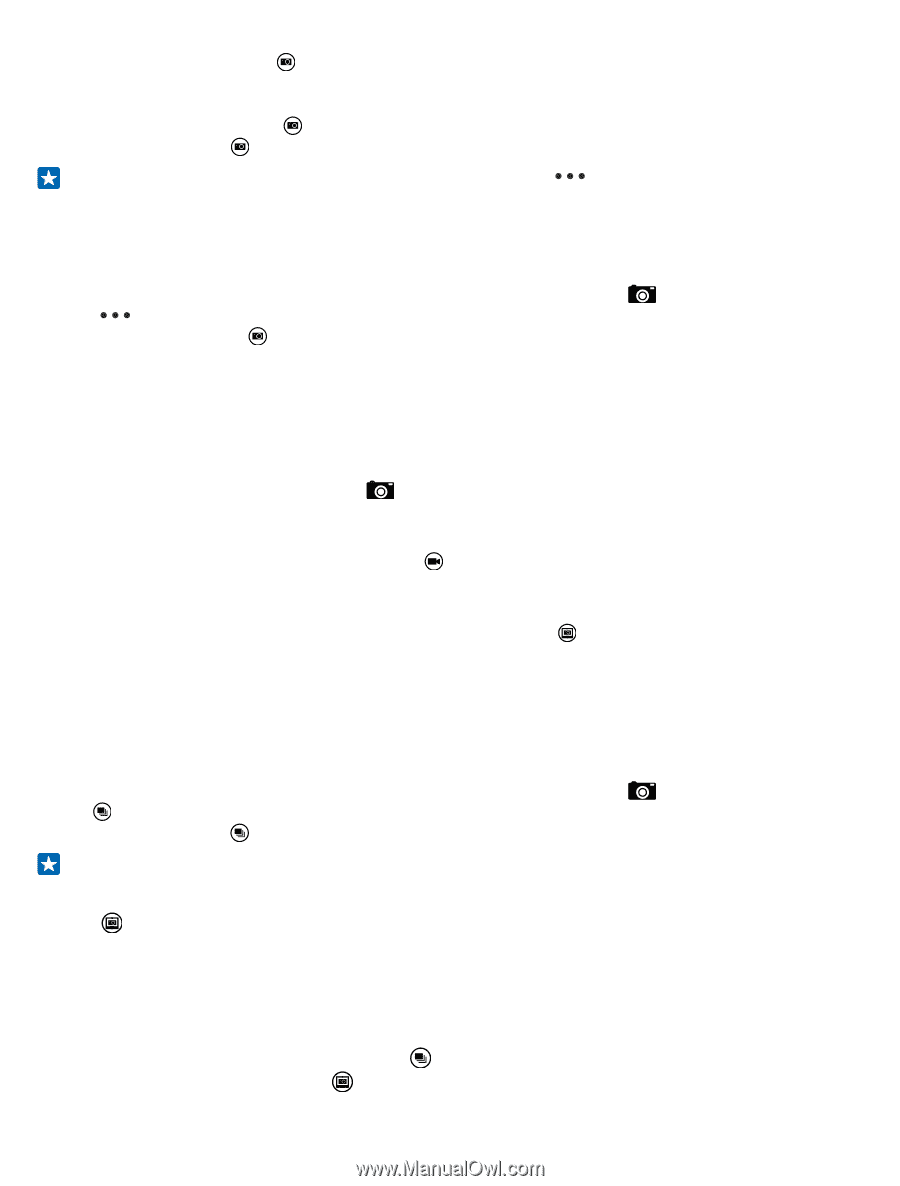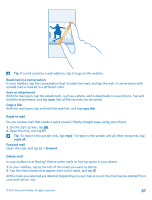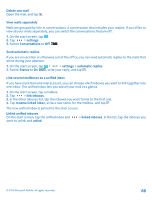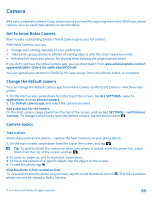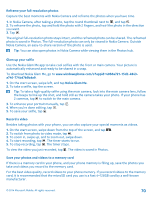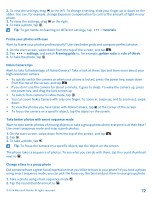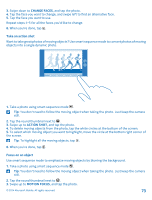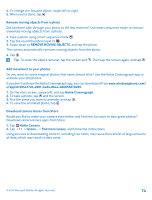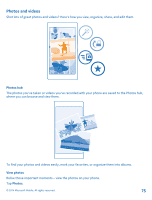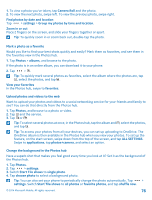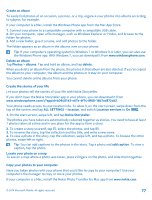Nokia Lumia 635 User Guide - Page 72
Frame your photos with ease, Nokia Camera tips, Take better photos with smart sequence mode - front facing camera
 |
View all Nokia Lumia 635 manuals
Add to My Manuals
Save this manual to your list of manuals |
Page 72 highlights
2. To view the settings, drag to the left. To change a setting, slide your finger up or down on the slider. You can, for example, change Exposure compensation to control the amount of light in your photo. 3. To close the settings, drag to the right. 4. To take a photo, tap . Tip: To get hands-on learning on different settings, tap > tutorials. Frame your photos with ease Want to frame your photos professionally? Use viewfinder grids and compose perfect photos. 1. On the start screen, swipe down from the top of the screen, and tap . 2. Tap > settings, and switch Framing grids to, for example, golden ratio or rule of thirds. 3. To take the photo, tap . Nokia Camera tips Want to take full advantage of Nokia Camera? Take a look at these tips and learn more about your high-resolution camera. • To quickly switch the camera on when your phone is locked, press the power key, swipe down from the top of the screen, and tap . • If you don't use the camera for about a minute, it goes to sleep. To wake the camera up, press the power key, and drag the lock screen up. • To switch from camera to video mode, tap . • You can zoom Nokia Camera with only one finger. To zoom in, swipe up, and to zoom out, swipe down. • To view the photos you have taken with Nokia Camera, tap at the corner of the screen. • To focus the camera on a specific object, tap the object on the screen. Take better photos with smart sequence mode Want to take better photos of moving objects or take a group photo where everyone is at their best? Use smart sequence mode and snap superb photos. 1. On the start screen, swipe down from the top of the screen, and tap . 2. Tap . 3. To take a photo, tap . Tip: To focus the camera on a specific object, tap the object on the screen. The phone takes a sequence of photos. To see what you can do with them, tap the round thumbnail next to . Change a face in a group photo Did someone have a great facial expression that you'd like to have in your photo? If you took a photo using smart sequence mode, you can pick the faces you like best and put them in your group photo. 1. Take a photo using smart sequence mode . 2. Tap the round thumbnail next to . © 2014 Microsoft Mobile. All rights reserved. 72