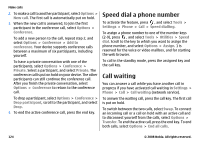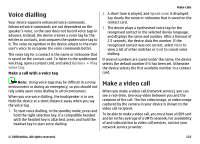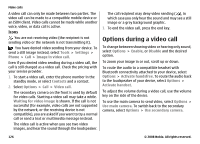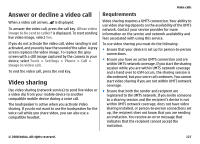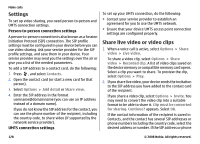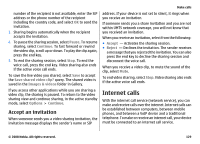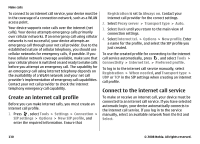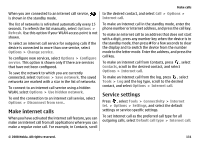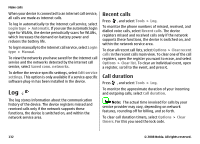Nokia N82 black User Guide - Page 127
Answer or decline a video call, Video sharing, Requirements
 |
UPC - 758478012468
View all Nokia N82 black manuals
Add to My Manuals
Save this manual to your list of manuals |
Page 127 highlights
Answer or decline a video call When a video call arrives, is displayed. To answer the video call, press the call key. Allow video image to be sent to caller? is displayed. To start sending live video image, select Yes. If you do not activate the video call, video sending is not activated, and you only hear the sound of the caller. A grey screen replaces the video image. To replace the grey screen with a still image captured by the camera in your device, select Tools > Settings > Phone > Call > Image in video call. To end the video call, press the end key. Video sharing Use video sharing (network service) to send live video or a video clip from your mobile device to another compatible mobile device during a voice call. The loudspeaker is active when you activate Video sharing. If you do not want to use the loudspeaker for the voice call while you share video, you can also use a compatible headset. Make calls Requirements Video sharing requires a UMTS connection. Your ability to use video sharing depends on the availability of the UMTS network. Contact your service provider for more information on the service and network availability and fees associated with using this service. To use video sharing you must do the following: ● Ensure that your device is set up for person-to-person connections. ● Ensure you have an active UMTS connection and are within UMTS network coverage. If you start the sharing session while you are within UMTS network coverage and a hand over to GSM occurs, the sharing session is discontinued, but your voice call continues. You cannot start video sharing if you are not within UMTS network coverage. ● Ensure that both the sender and recipient are registered to the UMTS network. If you invite someone to a sharing session and the recipient's device is not within UMTS network coverage, does not have video sharing installed, or person-to-person connections set up, the recipient does not know that you are sending an invitation. You receive an error message that indicates that the recipient cannot accept the invitation. © 2008 Nokia. All rights reserved. 127