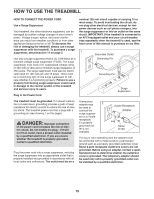NordicTrack C 850s Treadmill English Manual - Page 24
How To Connect Your Smart Device To
 |
View all NordicTrack C 850s Treadmill manuals
Add to My Manuals
Save this manual to your list of manuals |
Page 24 highlights
HOW TO USE A CUSTOM-FOCUS WEIGHT LOSS WORKOUT 1. Insert the key into the console. See HOW TO TURN ON THE POWER on page 21. 6. Measure your heart rate if desired. See step 7 on page 22. 7. When you are finished exercising, remove the key from the console. 2. Enter your weight. See step 8 on page 23. See step 3 on page 21. 3. Set a calories or time goal. HOW TO CONNECT YOUR SMART DEVICE TO THE CONSOLE Press the desired Workout Time or Calorie Goal button. 4. Start the workout. The console supports BLUETOOTH connections to smart devices via the iFit app and to compatible heart rate monitors. Note: Other BLUETOOTH connections are not supported. Press the Start button to start the workout. A moment after you press the button, the walking belt will begin to move. Hold the handrails and begin walking. The workout will function in the same way as the manual mode (see pages 21 to 23). The workout will continue until you reach the goal that you set. The walking belt will then slow to a stop. 1. Download and install the iFit app on your smart device. On your IOS® or AndroidTM smart device, open the App StoreSM or the Google PlayTM store, search for the free iFit app, and then install the app on your smart device. Make sure that the BLE option is enabled on your smart device. Then, open the iFit app and follow the instructions to set up an iFit account and customize settings. Note: The calorie goal is an estimate of the number of calories that you will burn during the workout. The actual number of calories that you burn will depend on various factors such as your weight. 5. Follow your progress with the displays. See step 6 on page 22. The display will show the time remaining instad of the elapsed time. 2. Connect your smart device to the console. Follow the instructions in the iFit app to connect your smart device to the console. When a connection is established, the LED on the console will flash blue. Press the Bluetooth button on the console to confirm the connection; the LED on the console will then turn solid blue. 24